Lenovo IdeaPad Yoga 9 14IAP7 User Guide
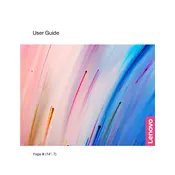
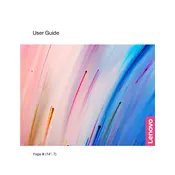
To perform a factory reset, go to Settings > Update & Security > Recovery, and select "Get started" under "Reset this PC". Choose either "Keep my files" or "Remove everything" based on your preference, then follow the on-screen instructions.
First, ensure the laptop is charged by connecting it to the power adapter. Perform a hard reset by pressing and holding the power button for 10 seconds. If it still doesn't turn on, try removing any connected peripherals and attempt to power it on again.
Lower the screen brightness, disable Bluetooth and Wi-Fi when not in use, close unnecessary applications, and use Battery Saver mode by going to Settings > System > Battery.
Visit the Lenovo support website and download the latest BIOS update for your model. Run the downloaded file and follow the on-screen instructions to complete the update process. Ensure your laptop is plugged in and do not interrupt the update.
Use an HDMI or USB-C to HDMI adapter to connect the laptop to the monitor. Once connected, press Windows + P to select the display mode such as Duplicate, Extend, or Second screen only.
Ensure the Wi-Fi is turned on and airplane mode is off. Restart the router and your laptop. Update the Wi-Fi driver via Device Manager. If the issue persists, try resetting the network by going to Settings > Network & Internet > Status > Network reset.
Clean the screen to ensure there are no obstructions. Restart your laptop. Update the touch screen driver through Device Manager. If it still doesn't work, perform a system restore to a point when the touch screen was functioning.
Press the Fn key along with the Spacebar to toggle the keyboard backlight settings. You can adjust between different backlight intensities or turn it off.
Use the Windows Disk Cleanup tool by searching "Disk Cleanup" in the Start menu. Uninstall unused programs and delete unnecessary files or move them to an external storage device. Consider using cloud storage for large files.
Ensure the laptop is on a hard, flat surface to allow proper ventilation. Clean any dust from the vents using compressed air. Reduce background processes and consider using a cooling pad. Check for BIOS and driver updates that may address thermal management.