Lenovo IdeaPad Yoga 730-13IKB User Guide
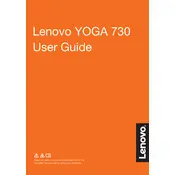
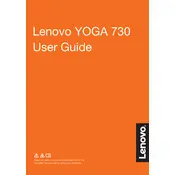
To enable the keyboard backlight, press the "Fn" key and the spacebar simultaneously. This combination toggles the backlight on and off.
First, ensure the charger and power outlet are functioning properly. Try using a different compatible charger if possible. Check for any visible damage to the charging port or cable. If the issue persists, consider resetting the battery by using the pinhole reset button found on the bottom of the laptop.
To perform a factory reset, go to 'Settings' > 'Update & Security' > 'Recovery'. Under 'Reset this PC', click 'Get started' and choose either 'Keep my files' or 'Remove everything' based on your preference. Follow the on-screen instructions to complete the reset.
Visit the Lenovo Support website and download the latest BIOS update for your model. Run the downloaded file and follow the on-screen instructions. Ensure your laptop is plugged in and do not turn it off during the update process.
Start by calibrating the touchscreen. Go to 'Control Panel' > 'Hardware and Sound' > 'Tablet PC Settings' and click on 'Calibrate'. Ensure the touchscreen drivers are updated via 'Device Manager'. If these steps do not resolve the issue, consider performing a system restore or contacting Lenovo support.
Check if the WiFi is turned on by pressing "Fn" + "F7". Ensure Airplane mode is off. Restart your router and laptop. Update the WiFi driver through 'Device Manager'. If the problem continues, try connecting to a different network to determine if the issue is with your router.
Reduce screen brightness, use battery saver mode, close unnecessary applications, and disable Bluetooth and WiFi when not in use. Regularly update your operating system and drivers to ensure optimal performance.
Unfortunately, the RAM on the Lenovo IdeaPad Yoga 730-13IKB is soldered to the motherboard and cannot be upgraded. Consider optimizing your system performance by managing background processes and using virtual memory efficiently.
Run a full antivirus scan to rule out malware. Use 'Task Manager' to identify and close resource-intensive applications. Consider disabling startup programs to improve boot time. Regularly clean up disk space using 'Disk Cleanup' and defragment your hard drive.
Use an HDMI cable to connect the external monitor to the HDMI port on your laptop. Once connected, press "Windows" + "P" to select the display mode, such as 'Duplicate', 'Extend', or 'Second screen only'. Ensure the external monitor is powered on and set to the correct input source.