Lenovo IdeaPad Yoga 720-13IKB User Guide
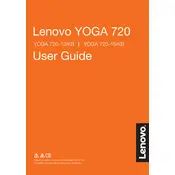
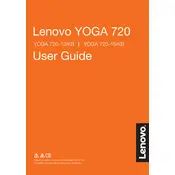
To perform a factory reset, turn off your laptop and then press the Novo Button (a small button next to the power button) to enter the Novo Menu. Select 'System Recovery' and follow the on-screen instructions to reset your laptop to factory settings.
Ensure that the air vents are not blocked and clean them if necessary. Use your laptop on a hard, flat surface to allow proper ventilation. You can also try updating your BIOS and drivers as they may contain fixes for thermal management.
Visit the Lenovo Support website and navigate to the 'Drivers & Software' section for your model. Download and install the latest drivers. Alternatively, use the Lenovo Vantage software to automatically download and install updates.
Check for any background applications that may be consuming power. Reduce screen brightness and turn off unnecessary connectivity features like Bluetooth. Consider using the Windows Battery Saver mode to extend battery life.
Touchscreen is typically enabled by default. If it's not working, go to Device Manager, expand 'Human Interface Devices', and ensure the 'HID-compliant touch screen' is enabled. If it's disabled, right-click and select 'Enable device'.
Perform a hard reset by holding the power button for 10-15 seconds. If the issue persists, check the power adapter and try charging the laptop for at least 30 minutes before attempting to power it on again.
Upgrade the RAM and storage if possible. Regularly clean up unnecessary files and use performance optimization tools like Lenovo Vantage. Ensure your system is free of malware by performing regular scans.
The RAM in the Lenovo Yoga 720-13IKB is soldered to the motherboard and cannot be upgraded. Consider optimizing your system settings and reducing background applications to improve performance.
Use a USB-C to HDMI or DisplayPort adapter to connect your laptop to the external monitor. Once connected, press Windows + P to select the display mode, such as 'Duplicate' or 'Extend'.
Turn off the laptop and unplug it. Use a soft, lint-free microfiber cloth slightly dampened with water or a screen cleaner. Gently wipe the screen in a circular motion to avoid streaks.