Lenovo IdeaPad Yoga 710-14IKB User Guide
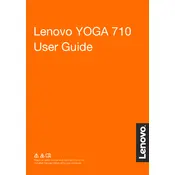
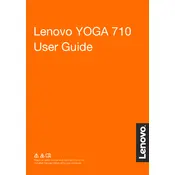
To perform a factory reset, go to 'Settings' > 'Update & Security' > 'Recovery'. Under 'Reset this PC', select 'Get started' and choose 'Remove everything'. Follow the on-screen instructions to complete the reset.
First, try restarting the laptop. If the issue persists, update the touchscreen driver via Device Manager. Right-click on 'HID-compliant touch screen' and select 'Update driver'. If necessary, perform a driver rollback or reinstall the driver.
Check the power adapter and cable for any damage. Ensure the connection is secure. Try using a different wall outlet. If the issue continues, update the battery drivers or perform a power reset by holding the power button for 30 seconds while unplugged.
Visit the Lenovo Support website and download the latest BIOS for your model. Follow the provided instructions carefully to install the update, ensuring the laptop stays plugged in during the process to prevent power failure.
Avoid letting the battery drop to 0% frequently. Keep the laptop in a cool environment and avoid overheating. Regularly update the system and battery drivers. Use the Lenovo Vantage software to optimize battery settings.
You can increase storage by replacing the existing SSD with a larger capacity SSD. Consult the hardware maintenance manual for your model for instructions on how to safely perform the upgrade.
Ensure the laptop is on a hard, flat surface to allow proper ventilation. Clean the vents and fans with compressed air. Consider using a cooling pad. Also, check for any background processes that may be causing excessive CPU usage.
Restart your laptop and router. Ensure Wi-Fi is enabled on your laptop. Update the wireless adapter driver via Device Manager. If issues persist, run the Windows Network Troubleshooter for further diagnostics.
Use an HDMI cable to connect your laptop to the external monitor. Press 'Windows + P' and select the display mode you prefer, such as 'Duplicate' or 'Extend'. Ensure the external monitor is set to the correct input source.
Unfortunately, the RAM in the Yoga 710-14IKB is soldered onto the motherboard and cannot be upgraded. To improve performance, consider optimizing software settings or upgrading to an SSD if not already equipped.