Lenovo IdeaPad Yoga 710-11IKB User Guide
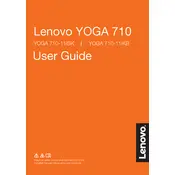
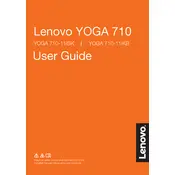
To reset your Lenovo IdeaPad Yoga 710-11IKB to factory settings, go to Settings > Update & Security > Recovery, then select 'Get started' under 'Reset this PC'. Choose either 'Keep my files' or 'Remove everything', and follow the prompts to complete the reset process.
If your Lenovo Yoga 710-11IKB is not turning on, try performing a hard reset by holding the power button for 10-15 seconds. Ensure the laptop is charged, check the power adapter, and try removing any connected peripherals. If the problem persists, consider seeking professional repair.
To improve battery life, reduce screen brightness, turn off Bluetooth and Wi-Fi when not needed, close unnecessary background applications, and use the battery saver mode found in the Windows power settings.
To update drivers, open the Lenovo Vantage software or visit the Lenovo Support website. You can also use the Device Manager in Windows by right-clicking on the device, selecting 'Update driver', and following the prompts.
If the touch screen is not responding, ensure the touch screen driver is up to date. You can also try recalibrating the touch screen under Control Panel > Hardware and Sound > Tablet PC Settings. Restart the device to see if the problem resolves.
To connect to an external monitor, use the HDMI port on your Yoga 710-11IKB. Connect the HDMI cable to the laptop and the monitor, then use the Windows + P shortcut to select the display mode (Duplicate, Extend, etc.).
To resolve overheating, ensure the laptop is on a hard, flat surface for proper ventilation. Clean the vents with compressed air, limit resource-intensive applications, and consider using a cooling pad.
The Lenovo Yoga 710-11IKB typically comes with soldered RAM, meaning it is not user-upgradable. To verify, consult the hardware maintenance manual or contact Lenovo support for further guidance.
If your device is running slow, ensure there is sufficient storage space, limit startup programs, run a malware scan, and use performance optimization tools available in Windows. Consider upgrading to an SSD if not already equipped.
To toggle the keyboard backlight, press the Fn + Spacebar keys simultaneously. This will cycle through the available backlight settings such as off, low, and high.