Lenovo IdeaPad Yoga 700-14ISK User Guide
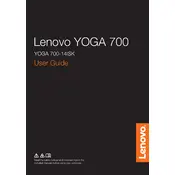
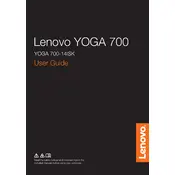
Ensure that the touchscreen driver is installed and up-to-date. Go to Device Manager, expand Human Interface Devices, and ensure the touchscreen is enabled. If the issue persists, try updating the driver from Lenovo's support website.
First, ensure that the laptop is properly charged. Try performing a hard reset by pressing the power button for 10 seconds. If the problem continues, check the power adapter and cable for any damage or try using a different power source.
Reduce screen brightness, disable unnecessary background applications, and use battery saver mode. Additionally, ensure that your system's power plan is set to Balanced or Power Saver.
Use a microfiber cloth slightly dampened with water or a screen-cleaning solution. Gently wipe the screen in a circular motion. Avoid using paper towels or abrasive materials as they can scratch the screen.
Go to Settings > Update & Security > Recovery. Under "Reset this PC," click "Get started" and select either "Keep my files" or "Remove everything" based on your preference. Follow the on-screen instructions to complete the reset.
Ensure that the vents are not obstructed and clean any dust using compressed air. Avoid using the laptop on soft surfaces like beds or couches. Consider using a cooling pad to improve airflow.
Check the maximum supported RAM for your model, then purchase compatible RAM modules. Turn off and unplug the laptop, remove the back panel, and carefully replace the existing RAM with the new module. Refer to the service manual for detailed steps.
Restart your router, check Wi-Fi settings, and ensure the Wi-Fi driver is updated. Use Windows Troubleshooter by going to Settings > Network & Internet > Status and click on "Network Troubleshooter." Follow the instructions provided.
Fully charge the battery, then disconnect the charger and let the battery drain completely. Recharge it to 100% without interruption. This process helps the battery's internal gauge to provide an accurate reading of the charge level.
Yes, you can upgrade the SSD. Make sure to purchase a compatible SSD, then back up your data. Turn off the laptop, remove the back panel, and replace the existing SSD. Reinstall the operating system and restore your data.