Lenovo IdeaPad Yoga 700-11ISK User Guide
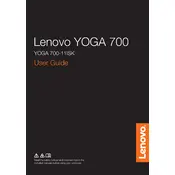
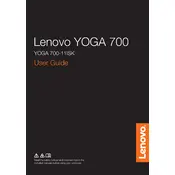
To perform a factory reset, turn off your laptop and press the Novo button, a small button usually located near the power button. Select "System Recovery" from the Novo Button Menu and follow the on-screen instructions to reset your device to factory settings.
First, ensure the battery is charged or connected to a power source. Try a hard reset by pressing and holding the power button for 10 seconds. If these steps don't work, check the power adapter and connections, and consider contacting Lenovo support for further assistance.
To improve battery life, reduce screen brightness, close unnecessary applications, disable Bluetooth and WiFi when not in use, and use the power-saving mode. Regularly update your system to ensure optimal performance and battery management.
Use the micro HDMI port to connect your laptop to an external display. You may need a micro HDMI to HDMI adapter. Once connected, press Windows + P to toggle between display modes such as duplicate, extend, or second screen only.
Use a microfiber cloth slightly dampened with water or a screen cleaning solution for the screen. For the keyboard, use compressed air to remove debris and a lightly dampened cloth to wipe the keys. Always turn off your device before cleaning.
Your laptop may be running slow due to too many background processes. Consider uninstalling unnecessary programs, disabling startup programs via Task Manager, and checking for malware. Regularly update your system and drivers for optimal performance.
Visit the Lenovo Support website, enter your laptop model, and download the latest drivers. You can also use the Lenovo Vantage software to check for and install driver updates automatically.
First, restart your laptop. If the issue persists, update the touchscreen driver via Device Manager. If it still doesn't work, check for any system updates that might address the issue. Contact Lenovo support if the problem continues.
The backlit keyboard can be toggled by pressing the Function (Fn) key along with the space bar. This combination cycles through different brightness settings.
Ensure the laptop is powered off and unplugged. Remove the screws on the bottom panel and carefully take off the panel. Locate the hard drive, disconnect it, and remove it from its bay. Replace it with a new hard drive, reconnect, and reassemble the laptop.