Lenovo IdeaPad Yoga 6 13ABR8 User Guide
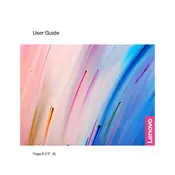
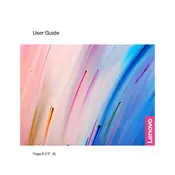
To enable the backlit keyboard, press the 'Fn' key along with the spacebar. You may need to press this combination multiple times to cycle through the brightness levels.
First, ensure the laptop is charged. Connect it to a power source and hold the power button for 10 seconds to perform a hard reset. If it still doesn't turn on, try removing any connected peripherals and repeat the process.
Visit the Lenovo Support website, download the latest BIOS update for your model, and follow the included instructions carefully. Ensure your laptop is connected to a power source during the update process.
To enhance battery life, reduce screen brightness, disable unnecessary background apps, and use the battery saver mode. Also, ensure the laptop's firmware and drivers are up-to-date.
Use a microfiber cloth slightly dampened with water or a screen cleaner. Gently wipe the screen in circular motions to avoid streaks. Avoid using harsh chemicals or abrasive materials.
To perform a factory reset, go to 'Settings' > 'Update & Security' > 'Recovery'. Under 'Reset this PC', click 'Get started' and choose the option to remove everything for a complete reset.
Use an HDMI cable to connect the external monitor to your laptop. Once connected, press the 'Windows' key + 'P' to open the projection options and select your preferred display mode.
Ensure the laptop is placed on a hard, flat surface to allow proper ventilation. Clean the vents with compressed air to remove dust. Update the BIOS and power management settings to optimize performance.
Go to 'Settings' > 'Devices' > 'Touchpad' and ensure the touchpad is enabled. From here, you can configure various gestures and sensitivity settings.
Unfortunately, the RAM on the Lenovo Yoga 6 13ABR8 is soldered onto the motherboard and is not user-upgradable. Consider using virtual memory or optimizing performance settings for improved efficiency.