Lenovo IdeaPad Yoga 530-14ARR User Guide
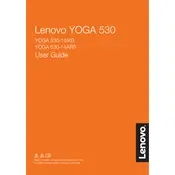
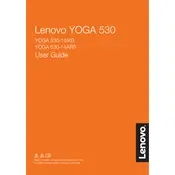
To perform a factory reset, turn off your laptop. Press the Novo button (small button next to the power button) to enter the Novo Menu. Select "System Recovery" and follow the on-screen instructions to restore your device to factory settings.
First, ensure that your laptop is charged. Try a different power outlet or charger. Perform a hard reset by holding the power button for 10 seconds. If the issue persists, remove any connected peripherals and try again.
To improve battery life, reduce screen brightness, disable Bluetooth and Wi-Fi when not in use, and close unnecessary background applications. Use Battery Saver mode available in Windows settings.
Open the Lenovo Vantage app and navigate to the “System Update” section. Check for and install any available updates. Alternatively, visit the Lenovo Support website, enter your model number, and download the latest drivers.
Ensure your screen is clean and dry. Restart the laptop and check for driver updates through Lenovo Vantage. If the problem persists, try recalibrating the touchscreen via Control Panel > Hardware and Sound > Tablet PC Settings.
Turn off and unplug your laptop. Use a compressed air can to blow air through the vents to dislodge dust. For deeper cleaning, consider opening the back panel, but this may void your warranty, so proceed with caution or consult a professional.
Yes, the RAM on the Yoga 530-14ARR can be upgraded. However, it requires opening the back panel of the laptop, which should be done carefully to avoid damaging internal components. Consult the user manual for specifications and instructions.
To enable the backlit keyboard, press the "Fn" key along with the spacebar. This toggles the backlit keyboard on and off.
Check for malware using Windows Defender. Uninstall unused programs, disable startup programs via Task Manager, and ensure your system is up to date. Consider upgrading hardware components like RAM or switching to an SSD for better performance.
Use an HDMI cable to connect your laptop to the external display. Once connected, press "Windows + P" to select the display mode, such as Duplicate or Extend, according to your preference.