Lenovo IdeaPad Yoga 510-14IKB Hardware Maintenance Manual
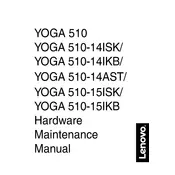
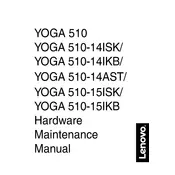
To perform a factory reset on your Lenovo IdeaPad Yoga 510-14IKB, turn off the laptop, then press the Novo button (a small button usually next to the power button) to enter the Novo Menu. Select 'System Recovery' and follow the on-screen instructions to reset your device to factory settings.
First, ensure that all Windows updates are installed. If the issue persists, go to Device Manager, expand 'Human Interface Devices', right-click on 'HID-compliant touch screen', and select 'Enable'. If it's already enabled, try 'Disable' and then 'Enable' again. Restart the laptop if necessary.
To improve battery life, reduce screen brightness, turn off Wi-Fi and Bluetooth when not in use, and use battery saver mode. Also, close unnecessary background applications and ensure your system is updated with the latest power management settings.
Ensure that the air vents are not blocked and clean them if necessary. Use the laptop on a hard surface to allow proper airflow. Consider using a cooling pad and check for any software updates that might address overheating issues.
Click on the network icon in the taskbar, select your wireless network from the list, and click 'Connect'. Enter the network password if prompted and ensure that 'Connect automatically' is checked if you want to connect automatically in the future.
Yes, the Lenovo IdeaPad Yoga 510-14IKB supports RAM upgrades. It typically comes with 4GB or 8GB of RAM, and you can upgrade it to a maximum of 16GB by replacing or adding a compatible RAM module.
Check if the power adapter is connected and working. Try performing a hard reset by removing the battery (if possible) and power adapter, then press and hold the power button for 10-15 seconds. Reconnect the power and try turning it on again.
To enable the backlit keyboard, press the 'Spacebar' while holding down the 'Fn' key. This combination toggles the keyboard backlight on and off.
Ensure your laptop is free of malware by running a full system scan. Uninstall unnecessary programs, disable startup programs, and consider upgrading your RAM or switching to an SSD for better performance.
Visit the Lenovo support website and download the latest BIOS update for your model. Ensure your laptop is connected to power, then run the update file and follow the on-screen instructions. Do not turn off your laptop during the update process.