Lenovo IdeaPad Yoga 510-14AST User Guide
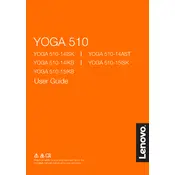
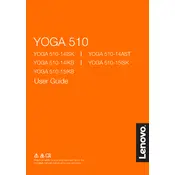
To reset your Lenovo IdeaPad Yoga 510-14AST to factory settings, go to Settings > Update & Security > Recovery. Under 'Reset this PC', click 'Get Started' and follow the on-screen instructions to complete the reset process.
If the touch screen is not responding, try restarting the laptop. If the issue persists, update the touch screen driver via Device Manager or check if any recent updates have affected the touch functionality.
To extend the battery life, reduce screen brightness, disable Bluetooth and Wi-Fi when not in use, close unnecessary applications, and use the battery saver mode available in Windows settings.
If your laptop doesn't power on, ensure the power adapter is connected properly. Try a different power outlet, check for any damage to the power cable, and perform a power reset by holding the power button for 10 seconds.
To connect to an external monitor, use the HDMI port on the laptop. Connect an HDMI cable from the laptop to the monitor. Then, press 'Windows + P' and choose the display mode you prefer.
To clean the keyboard, use a soft brush or compressed air to remove debris. For the screen, use a microfiber cloth slightly dampened with water or an appropriate screen cleaner to gently wipe the surface.
To update drivers, open Device Manager, locate the device you wish to update, right-click and select 'Update driver'. Alternatively, visit Lenovo's support website to download the latest drivers.
If your laptop is running slow, ensure there are no unnecessary programs running at startup. Regularly clear temporary files, update your system, and consider upgrading the RAM if necessary.
To enable virtualization, restart your laptop and press 'F2' or 'DEL' to enter BIOS. Navigate to the 'Advanced' tab, find 'Virtualization Technology', and set it to 'Enabled'. Save changes and exit BIOS.
To perform a BIOS update, download the latest BIOS update from Lenovo's support website. Run the downloaded file and follow the on-screen instructions to update the BIOS. Ensure your laptop is plugged in during the update process.