Lenovo IdeaPad Yoga 500-14ACL User Guide
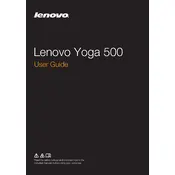
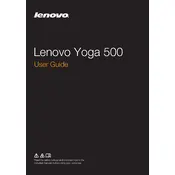
To reset your Lenovo IdeaPad Yoga 500-14ACL to factory settings, go to 'Settings' > 'Update & Security' > 'Recovery'. Under 'Reset this PC', click 'Get started' and follow the on-screen instructions to complete the process.
If your Lenovo Yoga 500-14ACL won't power on, try a hard reset by unplugging the power adapter, removing the battery (if removable), and holding the power button for 20 seconds. Then reconnect the battery and power adapter and try powering on the laptop.
To improve battery life, reduce screen brightness, close unnecessary apps running in the background, and use 'Battery Saver' mode. Additionally, calibrate the battery every few months to maintain its health.
The recommended way to update drivers is through Lenovo Vantage or the Lenovo Support website. You can also use 'Device Manager' in Windows to search for driver updates.
Click on the network icon in the system tray, select your Wi-Fi network, and click 'Connect'. Enter the network password if prompted, and click 'Next' to establish the connection.
If the touchscreen is not working, try restarting the laptop. Ensure that touch input is enabled in 'Device Manager' under 'Human Interface Devices'. If the issue persists, update or reinstall the touchscreen driver.
To free up disk space, use the 'Disk Cleanup' utility, uninstall unused applications, and delete temporary files. You can also move large files to an external drive or cloud storage.
To replace the RAM, turn off the laptop and disconnect all cables. Remove the screws from the back panel, carefully lift it off, and locate the RAM slot. Release the clips holding the RAM in place, remove the old module, and insert the new RAM by aligning the notch and pressing it down until the clips lock.
To troubleshoot audio issues, ensure the volume is not muted and the correct playback device is selected. Update audio drivers via 'Device Manager' and run the Windows 'Playing Audio' troubleshooter.
To safely clean the screen, turn off the laptop and unplug it. Use a microfiber cloth lightly dampened with water or a screen-cleaning solution. Gently wipe the screen in a circular motion to remove smudges and dust. Avoid using paper towels or abrasive materials.