Lenovo IdeaPad Yoga 370 Hardware Maintenance Manual
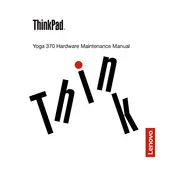
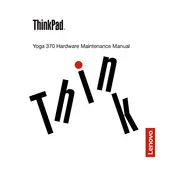
To perform a factory reset, restart your laptop and press the 'Novo' button until the Novo Menu appears. Select 'System Recovery' and follow the on-screen instructions to reset your Lenovo IdeaPad Yoga 370 to its factory settings. Ensure you back up your data before proceeding.
First, check the power outlet and try a different one. Inspect the charger and cable for damage. If everything seems fine, perform a power reset by turning off the laptop, disconnecting the charger, and removing any connected peripherals. Hold the power button for 30 seconds, then reconnect the charger and power on the device.
Visit the Lenovo Support website and navigate to the Drivers & Software section for the Yoga 370. Download the latest BIOS update and follow the provided instructions. Ensure your laptop is plugged in and avoid interrupting the update process to prevent any issues.
Use a soft, lint-free microfiber cloth slightly dampened with water or a screen-safe cleaner. Gently wipe the screen in a circular motion. Avoid using paper towels, abrasive materials, or excessive moisture that could damage the screen.
Click on the Wi-Fi icon in the system tray, select the desired network from the list, and click 'Connect'. Enter the network password if prompted. Ensure that Wi-Fi is enabled on your device through the network settings.
Restart the laptop to see if it resolves the issue. Ensure the touch screen driver is up to date via Device Manager. Calibrate the screen through the Control Panel if needed. If the problem persists, perform a hardware diagnostic test using Lenovo Vantage.
Reduce screen brightness, close unnecessary applications, and use power-saving modes. Avoid exposing the laptop to extreme temperatures. Regularly update your system and drivers to ensure optimal efficiency.
First, power off and unplug your laptop. Remove the screws from the back panel and gently lift it off. Locate the RAM slot and carefully replace the existing module with a compatible one. Reattach the back panel and power on the laptop to ensure the upgrade was successful.
Check the volume levels and ensure the audio is not muted. Update audio drivers via Device Manager. Run the Windows Troubleshooter for audio. If using external speakers or headphones, test them on another device to rule out hardware issues.
Yes, the Lenovo IdeaPad Yoga 370 is compatible with the Lenovo Active Pen. It offers precision and pressure sensitivity, enhancing the device's usability for drawing and note-taking applications.