Lenovo IdeaPad Yoga 330E-11IGM User Guide
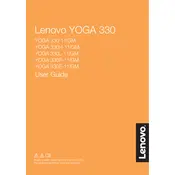
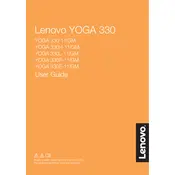
To connect your Lenovo IdeaPad Yoga 330E-11IGM to a Wi-Fi network, click on the network icon on the taskbar, select your desired Wi-Fi network from the list, and enter the password if prompted.
If your laptop is not charging, ensure the power adapter is plugged in correctly, inspect the charging cable for any damage, and try a different power outlet. If the issue persists, consider checking the battery health in Lenovo Vantage or contacting customer support.
To perform a factory reset, go to Settings > Update & Security > Recovery. Under 'Reset this PC', click 'Get started' and follow the on-screen instructions to reset your device.
To update drivers, open Lenovo Vantage, navigate to 'System Update', and check for updates. Alternatively, visit Lenovo's official support website, download the necessary drivers, and install them manually.
To increase battery life, reduce screen brightness, disable unnecessary apps running in the background, use battery saver mode, and keep your system and drivers up to date.
Check if the touchpad is enabled by pressing the F6 key or the function key with a touchpad icon. If it still doesn't work, update the touchpad driver through Lenovo Vantage or the Device Manager.
To enhance performance, consider upgrading RAM if possible, regularly clean up files using Disk Cleanup, run fewer applications simultaneously, and keep your system updated.
To activate Windows, go to Settings > Update & Security > Activation and enter your product key if prompted. If Windows is pre-installed, it should activate automatically when connected to the internet.
To clean the screen, turn off the laptop, use a microfiber cloth slightly dampened with water or a screen cleaner, and gently wipe the screen in a circular motion. Avoid applying liquid directly to the screen.
If the laptop is overheating, ensure it's on a hard, flat surface to allow proper ventilation, clean any dust from vents, and avoid using resource-heavy applications for extended periods. Consider using a cooling pad for better airflow.