Lenovo IdeaPad Yoga 330-11IGM Hardware Maintenance Manual
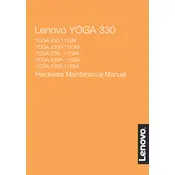
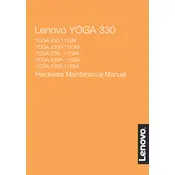
To perform a factory reset, go to 'Settings' > 'Update & Security' > 'Recovery'. Under 'Reset this PC', click 'Get started' and follow the on-screen instructions.
Ensure the battery is charged and the power adapter is connected. Try holding the power button for 10 seconds to force a shutdown and restart. If the issue persists, consider a hardware inspection.
Visit the Lenovo Support website, download the latest BIOS update for your model, and follow the provided instructions to safely update the BIOS.
The Lenovo Yoga 330-11IGM has soldered RAM and is not user-upgradable. Consider external memory options if more space is needed.
Go to 'Settings' > 'Devices' > 'Bluetooth & other devices'. Turn on Bluetooth, click 'Add Bluetooth or other device', and select your device from the list.
Ensure Wi-Fi is enabled, restart your router, reconnect to the network, update Wi-Fi drivers, and run the Windows network troubleshooter.
Lower screen brightness, disable background apps, use battery saver mode, and update power management settings to extend battery life.
The laptop includes USB 3.0, USB 2.0, HDMI, a microSD card reader, and an audio combo jack.
Use a microfiber cloth slightly dampened with water or a screen cleaner. Avoid using excessive liquid or harsh chemicals.
Check for malware, close unnecessary programs, clear temporary files, and consider upgrading to an SSD if not already equipped.