Lenovo IdeaPad Yoga 310-11IAP User Guide
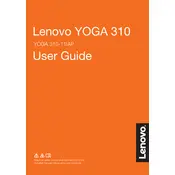
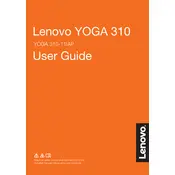
To reset your Lenovo IdeaPad Yoga 310-11IAP to factory settings, go to Settings > Update & Security > Recovery. Under 'Reset this PC', click 'Get Started' and follow the on-screen instructions.
If your laptop won't turn on, try holding the power button for 10 seconds to perform a hard reset. Ensure the power adapter is connected and the battery is charged. If the issue persists, contact Lenovo support.
To improve battery life, reduce screen brightness, close unnecessary applications, and use the battery saver mode available in the Windows settings. Regularly update your system for optimal performance.
To update drivers, go to Device Manager, right-click the device you want to update, and select 'Update driver'. You can also use Lenovo Vantage software to automatically update drivers.
Click on the Wi-Fi icon in the taskbar, select your network from the list, and enter the password if prompted. Ensure the wireless switch is turned on if your device has one.
Restart your laptop to see if the issue resolves. If not, update your touchscreen drivers via Device Manager or check for system updates. Perform a system restore if necessary.
Use a soft, lint-free cloth slightly dampened with water or screen cleaner to gently wipe the screen. For the keyboard, use compressed air to remove debris. Avoid using harsh chemicals.
The Lenovo IdeaPad Yoga 310-11IAP typically comes with soldered RAM, which is not upgradeable. Check your specific model's manual for more details.
Check the volume settings and ensure the speakers are not muted. Update audio drivers via Device Manager. Run the Windows troubleshooter for sound problems for assistance.
Ensure the vents are not blocked and clean them with compressed air. Use the laptop on a hard, flat surface. Consider using a cooling pad and check for background applications that may be taxing the CPU.