Lenovo IdeaPad Yoga 300-11IBY User Guide
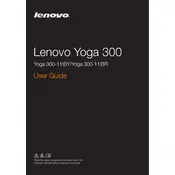
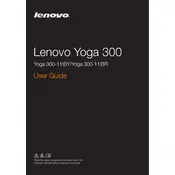
To perform a factory reset, turn off your laptop and then press the Novo button (small button next to the power button). Select 'System Recovery' from the Novo Button Menu and follow the on-screen instructions to reset your device to factory settings.
Your laptop may run slow due to several reasons such as insufficient RAM, too many startup programs, or malware. Try increasing the RAM, disabling unnecessary startup programs, and running a full system scan for malware.
To upgrade the RAM, turn off your laptop and remove the back panel screws. Carefully remove the panel and locate the RAM slot. Insert the new RAM module into the slot, ensuring it is properly seated. Replace the back panel and screws, then power on your laptop.
Ensure the laptop is charged by connecting it to the power adapter. If it still doesn't turn on, perform a hard reset by removing the battery and power adapter, then holding the power button for 30 seconds. Reconnect the power and try turning it on again.
To enable the touch screen, go to 'Device Manager', expand 'Human Interface Devices', and ensure that the touch screen driver is enabled. Right-click on 'HID-compliant touch screen' and select 'Enable' if it is disabled.
First, ensure that Wi-Fi is enabled in your settings. Then, try restarting your router and laptop. If the problem persists, update your Wi-Fi driver via 'Device Manager' or try connecting to a different network to isolate the issue.
To improve battery life, reduce screen brightness, close unnecessary applications, and disable Bluetooth and Wi-Fi when not in use. Additionally, consider using the 'Battery Saver' mode found in the Windows power settings.
Yes, you can replace the hard drive with an SSD. Turn off the laptop, remove the back panel screws, and carefully detach the existing hard drive. Install the SSD in the same slot, secure it, and replace the back panel. Finally, reinstall your operating system.
To update the BIOS, visit the Lenovo support website and download the latest BIOS update for your model. Follow the provided instructions to install the update, ensuring that your laptop is connected to power throughout the process.
Check if the touchpad is disabled by pressing the function key (usually F6 or F8) that toggles the touchpad on/off. If it's enabled but still not working, update or reinstall the touchpad driver from the 'Device Manager'.