Lenovo IdeaPad Yoga 300-11IBR Hardware Maintenance Manual
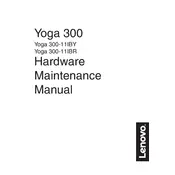
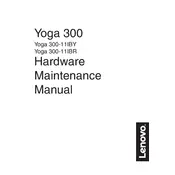
To perform a factory reset on your Lenovo IdeaPad Yoga 300-11IBR, go to 'Settings' > 'Update & Security' > 'Recovery'. Under 'Reset this PC', click 'Get started' and choose 'Remove everything' for a full reset.
First, ensure the touchscreen is enabled by going to 'Device Manager' > 'Human Interface Devices' and check 'HID-compliant touch screen'. If it's enabled and still not working, try reinstalling the drivers or perform a system update.
To improve battery life, reduce screen brightness, turn off Wi-Fi and Bluetooth when not in use, close unnecessary applications, and use 'Battery Saver' mode in Windows settings.
Your laptop may be running slow due to too many startup programs or insufficient RAM. Try disabling unnecessary startup programs in 'Task Manager' and consider upgrading the RAM if possible.
Click on the network icon in the taskbar, select your wireless network from the list, enter the password if prompted, and click 'Connect'. Ensure Wi-Fi is turned on using the function keys if needed.
Check if the battery is charged and the power adapter is connected properly. Perform a hard reset by holding the power button for 10 seconds. If the issue persists, it may require professional service.
To upgrade the RAM, turn off the laptop and remove the back cover. Locate the RAM slot, remove the existing module if needed, and insert the new one. Ensure compatibility and consult the manual for guidance.
Fan noise can be due to dust buildup or high CPU usage. Clean the vents with compressed air and check 'Task Manager' for high CPU processes that can be closed or adjusted.
Restart your laptop and enter BIOS by pressing F2 during startup. Navigate to the 'Security' tab, enable 'Intel Virtualization Technology', save changes, and exit.
Regularly clean the keyboard and vents, update software and drivers, use a surge protector, and avoid exposing the laptop to extreme temperatures.