Lenovo IdeaPad Yoga 300-11IAP Hardware Maintenance Manual
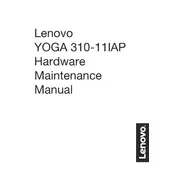
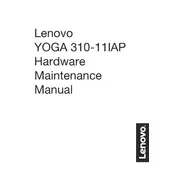
To reset your Lenovo IdeaPad Yoga 300-11IAP to factory settings, go to 'Settings' > 'Update & Security' > 'Recovery'. Under 'Reset this PC', click 'Get started' and follow the on-screen instructions to perform a factory reset.
If your laptop is not turning on, ensure it is fully charged. Try performing a hard reset by removing any external devices, pressing and holding the power button for 10-15 seconds, and then trying to power it on again.
To enable the touchscreen, go to 'Device Manager', expand 'Human Interface Devices', and ensure that 'HID-compliant touch screen' is enabled. If it's disabled, right-click and select 'Enable'.
To clean the screen, use a microfiber cloth slightly dampened with water or a screen-cleaning solution. Gently wipe the screen in a circular motion to avoid streaks. Avoid using paper towels or abrasive cloths.
To improve battery life, reduce screen brightness, close unnecessary apps running in the background, and use 'Battery Saver' mode. Additionally, consider updating your drivers and operating system for better power management.
A slow laptop can be due to multiple reasons such as insufficient RAM, too many startup programs, or malware. Consider upgrading the RAM, disabling startup programs via Task Manager, and running a full malware scan.
To connect to an external monitor, use the HDMI port on your laptop. Connect an HDMI cable from the laptop to the monitor, then press 'Windows + P' to select a display mode such as 'Duplicate' or 'Extend'.
To update drivers, open 'Device Manager', locate the device you want to update, right-click it, and select 'Update driver'. You can also use Lenovo's System Update tool to automatically update drivers.
To troubleshoot Wi-Fi issues, ensure your router is working properly, restart your laptop, and run the Windows Network Troubleshooter. Also, check if the Wi-Fi driver is up to date in 'Device Manager'.
Yes, you can upgrade the hard drive to an SSD for improved performance. Ensure you back up your data, purchase a compatible SSD, and follow a guide or consult a professional for installation.