Lenovo IdeaPad Yoga 260 User Guide
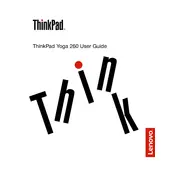
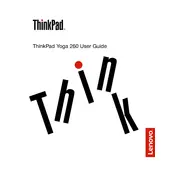
To reset your Lenovo IdeaPad Yoga 260 to factory settings, go to 'Settings' > 'Update & Security' > 'Recovery'. Under 'Reset this PC', click 'Get started' and choose 'Restore factory settings'. Follow the on-screen instructions to complete the process.
If the touchscreen is not working, first ensure that the touchscreen driver is enabled. Open 'Device Manager', find 'Human Interface Devices', and check if 'HID-compliant touch screen' is enabled. If not, right-click and enable it. If it is enabled, try updating the driver.
To improve battery life, reduce screen brightness, disable Bluetooth and Wi-Fi when not in use, and close unnecessary applications running in the background. You can also enable 'Battery Saver' mode from the 'Settings' > 'System' > 'Battery' menu.
To clean the screen, turn off the laptop and unplug it. Use a soft, lint-free cloth slightly dampened with water or a screen cleaner. Gently wipe the screen in circular motions. Avoid using paper towels or abrasive materials that might scratch the screen.
To update the BIOS, visit the Lenovo Support website and download the latest BIOS update for the Yoga 260. Follow the provided instructions carefully to ensure a successful update. Make sure your laptop is plugged in during the update process.
If your Yoga 260 is running slowly, consider checking for malware, uninstalling unnecessary programs, and cleaning up disk space. You can also upgrade the RAM or switch to an SSD for better performance. Running a system optimization tool may also help.
Yes, the Lenovo IdeaPad Yoga 260 supports the use of a stylus. It is compatible with Lenovo's Active Pen, which can be used for drawing, writing, and interacting with the touchscreen.
To connect your Yoga 260 to an external monitor, use the HDMI or Mini DisplayPort on the laptop. Connect the appropriate cable to the monitor and select the correct input source on the monitor. Press 'Windows + P' to select the desired display mode.
If your Yoga 260 won't turn on, make sure it is charged by connecting the power adapter. Try a hard reset by holding the power button for 10-15 seconds. If it still doesn't turn on, remove any connected peripherals and try again.
To secure your Yoga 260, enable a strong password or use Windows Hello for facial recognition or fingerprint login. Keep the operating system and software updated, and install a reputable antivirus program. Consider enabling BitLocker for disk encryption.