Lenovo IdeaPad Yoga 2 Pro User Guide
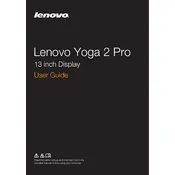
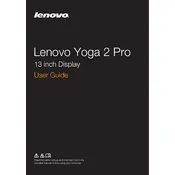
To perform a factory reset, first back up your data. Then, restart your laptop and press the 'Novo' button to enter the recovery menu. Select 'System Recovery' and follow the on-screen instructions to reset your device to factory settings.
Fast battery drain can be due to background applications, high screen brightness, or outdated drivers. Adjust your power settings, reduce screen brightness, and update all drivers through Lenovo Vantage or the official website.
Ensure your wireless display is on and discoverable. Press 'Windows + P' and choose 'Connect to a wireless display'. Select your device from the list and follow any additional instructions on-screen.
First, try restarting your device. If the issue persists, ensure your touch screen drivers are up-to-date. Go to Device Manager, expand 'Human Interface Devices', right-click on 'HID-compliant touch screen', and select 'Update driver'.
You can increase storage by using an SD card or an external hard drive. Alternatively, consider upgrading the internal SSD, but ensure compatibility and seek professional assistance if necessary.
Ensure that the vents are not blocked and clean any dust with compressed air. Use the laptop on a hard surface to improve airflow, and consider using a cooling pad. Check for any background processes that may be using excessive CPU power.
Visit the Lenovo Support website, download the latest BIOS update for your model, and follow the provided instructions carefully. Ensure your laptop is connected to a power source during the update process.
First, restart your router and laptop. Make sure the Wi-Fi is enabled on your device. If the issue persists, update the Wi-Fi driver via Device Manager or Lenovo Vantage. Reset the network settings if necessary.
Yes, the keyboard can be replaced, but it requires technical skills. It's recommended to seek professional repair services to avoid damage to other components.
Restart your laptop and enter the BIOS setup by pressing 'F2' during boot. Navigate to the 'Advanced' tab, find 'Intel Virtualization Technology', and enable it. Save changes and exit the BIOS.