Lenovo IdeaPad Yoga 2 13 User Guide
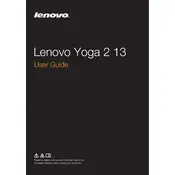
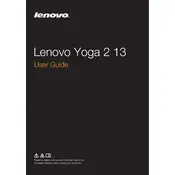
To reset your Lenovo IdeaPad Yoga 2 13 to factory settings, turn off the device. Press the Novo button (a small button next to the power button) to access the Novo Menu. Select 'System Recovery' and follow the on-screen instructions to perform a factory reset.
First, check the power adapter and cable for any damage. Ensure that the power outlet is working. Try using a different power adapter if possible. If the issue persists, it may be a battery or internal hardware fault, and contacting Lenovo support would be advisable.
To update the BIOS, visit the Lenovo Support website and download the latest BIOS update for the IdeaPad Yoga 2 13. Ensure your laptop is plugged in and follow the provided instructions carefully to install the update.
Your laptop may be slow due to too many background applications, insufficient RAM, or malware. Try closing unnecessary programs, running a malware scan, and upgrading the RAM if needed. Regularly cleaning the system with disk cleanup tools can also help.
You can connect your Lenovo IdeaPad Yoga 2 13 to an external display using the HDMI port. Use an HDMI cable to connect the laptop to the monitor or TV. Press 'Windows + P' to choose a display mode.
To clean the screen, turn off the laptop and unplug it. Use a microfiber cloth slightly dampened with water or a screen cleaner. Gently wipe the screen in circular motions, avoiding excessive pressure.
To improve battery life, reduce screen brightness, close unnecessary applications, and disable Bluetooth and Wi-Fi when not in use. Also, use power-saving modes and keep the laptop's software up to date.
If the touchpad is not working, try pressing 'Fn + F6' to ensure it is not disabled. Check the touchpad settings in Windows. If the problem persists, update the touchpad drivers via the Device Manager.
To perform a system backup, use the Windows Backup and Restore feature. Connect an external hard drive, go to Control Panel > System and Security > Backup and Restore, and follow the instructions to create a system image.
Ensure that the laptop's vents are not blocked and clean any dust using compressed air. Place the laptop on a hard, flat surface for proper ventilation. Consider using a cooling pad. If overheating persists, it might be necessary to check for software issues or consult a professional technician.