Lenovo IdeaPad Yoga 2 11 Hardware Maintenance Manual
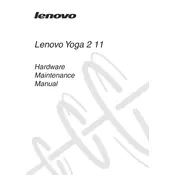
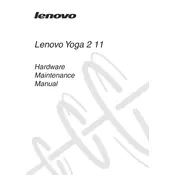
To reset your Lenovo IdeaPad Yoga 2 11 to factory settings, go to Settings > Update & Security > Recovery. Under 'Reset this PC', click 'Get started' and follow the on-screen instructions.
If the touch screen is unresponsive, try restarting the laptop. If the issue persists, check for driver updates in Device Manager under 'Human Interface Devices'. If necessary, reinstall the touch screen driver.
To improve battery life, reduce screen brightness, disable unnecessary background apps, and adjust power settings to 'Power Saver' mode under Control Panel > Hardware and Sound > Power Options.
The Lenovo IdeaPad Yoga 2 11 has soldered RAM, which means it cannot be upgraded. It is advisable to check the specifications before purchasing to ensure the memory meets your needs.
To connect to an external monitor, use the micro HDMI port on your Yoga 2 11. Connect a micro HDMI to HDMI cable from the laptop to the monitor, then use 'Display Settings' in Windows to configure.
If the laptop is slow, try closing unnecessary programs, checking for malware, and ensuring the operating system and drivers are up to date. Consider freeing up disk space or resetting the device if problems persist.
The Lenovo IdeaPad Yoga 2 11 does not come with a backlit keyboard. It is advisable to use external lighting if needed for typing in low-light conditions.
To update the BIOS, download the latest BIOS update from Lenovo's support website. Follow the provided instructions, typically involving running an executable file and following on-screen prompts. Ensure the laptop is plugged in throughout the process.
For Wi-Fi issues, first restart your router and laptop. Check if the Wi-Fi is turned on and airplane mode is off. Update the Wi-Fi adapter driver via Device Manager or Lenovo Vantage. If problems persist, reset network settings.
If the laptop won't turn on, perform a power drain by holding the power button for 15 seconds. Connect the laptop to a charger and try again. Check for a faulty charger or battery if it still doesn't power on.