Lenovo IdeaPad Y700-15ACZ Hardware Maintenance Manual
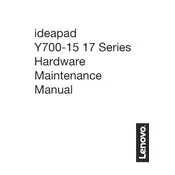
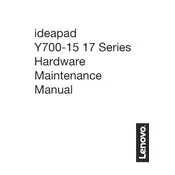
To improve battery life, adjust the power settings to 'Power Saver' mode, reduce screen brightness, close unnecessary applications running in the background, and ensure all drivers are updated.
Ensure that the vents are not blocked and clean out any dust using compressed air. Use the laptop on a hard, flat surface to improve airflow. Consider using a cooling pad to help dissipate heat.
Go to 'Settings' > 'Update & Security' > 'Recovery', and click on 'Get started' under 'Reset this PC'. Choose whether to keep your files or remove everything, then follow the on-screen instructions.
Use the Lenovo Vantage software for automatic updates, or visit the Lenovo Support website to download and install the latest drivers manually.
Check for malware using antivirus software, uninstall unused programs, and disable startup programs that you don’t need. Consider upgrading the RAM or switching to an SSD for better performance.
Use an HDMI cable to connect the laptop to the external monitor. Press 'Windows + P' and select the display mode you prefer, such as 'Extend' or 'Duplicate'.
First, ensure Wi-Fi is enabled on your laptop. Restart your router and laptop. Update the Wi-Fi driver through the Device Manager, or use Lenovo Vantage to check for updates.
Shut down the laptop, disconnect all external devices, and remove the power adapter. Hold the power button for 15 seconds, then reconnect the power and turn the laptop back on.
Turn off the laptop and unplug it from any power source. Remove the back panel and locate the RAM slots. Insert the new RAM module into an empty slot or replace an existing one, ensuring it is properly seated.
Turn off the laptop and unplug it. Use compressed air to blow out dust and debris from the keyboard. For sticky or greasy keys, lightly dampen a microfiber cloth with a solution of water and isopropyl alcohol, and gently wipe the keys.