Lenovo IdeaPad Y700-14ISK Hardware Maintenance Manual
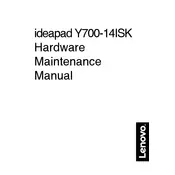
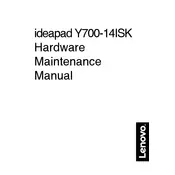
To perform a factory reset, turn off your laptop. Then, press the Novo button (a small button or pinhole next to the power button) to enter the Novo Menu. Select "System Recovery," and follow the on-screen instructions to reset your device.
If your laptop won't boot, try performing a hard reset by removing the battery and AC adapter, then press and hold the power button for 30 seconds. Reconnect the battery and adapter, and try to power it on. If the issue persists, check for hardware issues or contact Lenovo support.
To upgrade the RAM, turn off the laptop and remove the battery. Unscrew the back panel to access the RAM slots. Carefully insert the new RAM module into the slot at an angle, then press down until it clicks into place. Reattach the back panel and battery.
Fan noise can result from dust accumulation or high CPU/GPU usage. Clean the fan with compressed air and ensure that your laptop's vents are not blocked. Also, check for any resource-intensive applications running in the background.
To update the BIOS, visit the Lenovo support website and download the latest BIOS update for the Y700-14ISK model. Follow the included instructions carefully to install the update, ensuring your laptop remains connected to power throughout the process.
Ensure that the laptop's vents are not obstructed and clean the internal components with compressed air. You can also use a cooling pad and ensure that high-performance settings are not unnecessarily pushing the hardware.
Reduce screen brightness, close unused applications, and use battery saver mode. Avoid full discharges and charge the battery before it drops below 20%. Regularly update your system and drivers for optimal energy management.
Connect the external monitor to the laptop using an HDMI cable. Press 'Windows + P' and select the desired display mode (e.g., Duplicate, Extend). Ensure the monitor is powered on and set to the correct input source.
Start by rebooting your router and laptop. Check if the Wi-Fi is enabled on your laptop. Update your wireless network driver via Device Manager. Run the Windows Network Troubleshooter for additional diagnosis.
Turn off the laptop and unplug it. Use compressed air to blow out debris between the keys. Dampen a microfiber cloth with a small amount of isopropyl alcohol and gently wipe the keys. Avoid excessive moisture.