Lenovo IdeaPad Y480 User Guide
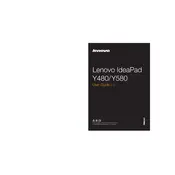
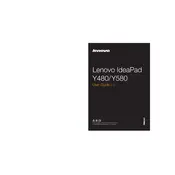
To perform a factory reset on your Lenovo IdeaPad Y480, restart your laptop and press the OneKey Recovery button. Follow the on-screen instructions to restore your system to factory settings. Ensure you back up your data before proceeding, as this process will erase all data on the C: drive.
First, check the power adapter and cable for any damage. Ensure the power outlet is working by plugging in another device. Try removing the battery and plugging the laptop directly into the power adapter. If the laptop charges, the battery might need replacement. For persistent issues, consult a technician.
To upgrade RAM on your Lenovo IdeaPad Y480, turn off the laptop and remove the battery. Unscrew the RAM compartment cover on the back. Carefully insert the new RAM module into the slot at a 45-degree angle and press down until it clicks. Reattach the cover and battery, then power on the laptop.
Your laptop may be slow due to insufficient RAM, excessive background applications, or malware. Consider upgrading the RAM, cleaning up startup programs via Task Manager, and running a full antivirus scan. Regularly clear temporary files and defragment the hard drive to improve performance.
Click on the network icon in the system tray and select your wireless network from the list. Enter the network password if prompted, and click 'Connect'. Ensure that the wireless switch on the side of the laptop is turned on.
You can update drivers by visiting the Lenovo Support website and searching for your model. Download the latest drivers for your hardware components and install them. Alternatively, use the Lenovo Vantage software to automatically update drivers.
To improve battery life, reduce screen brightness, close unnecessary applications, and disable Bluetooth and Wi-Fi when not in use. Use the Power Saver mode in Windows and avoid keeping the battery at 100% for prolonged periods. Consider replacing the battery if it's old.
Check if the audio is muted or the volume is low. Update the audio driver via Device Manager. Use the Windows Troubleshooter by right-clicking the sound icon in the system tray and selecting 'Troubleshoot sound problems'. Ensure the correct playback device is selected.
Flickering can be caused by outdated graphics drivers or screen refresh rate issues. Update the graphics driver from the Lenovo website. Adjust the screen refresh rate by right-clicking on the desktop, selecting Display settings, and navigating to Advanced display settings.
Turn off and unplug your laptop. Use a can of compressed air to blow out dust from the vents. If you're comfortable disassembling the laptop, remove the bottom cover and gently clean the fan with a soft brush. Reassemble the laptop carefully.