Lenovo IdeaPad Y470 User Guide
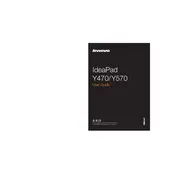
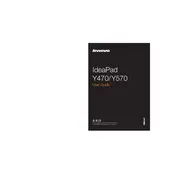
To reset the Lenovo IdeaPad Y470 to factory settings, turn off the laptop, and then press the OneKey Recovery button. Select "System Recovery" and follow the on-screen instructions to restore the laptop to its original factory state.
If the laptop does not turn on, ensure the battery is charged or connected to a power source. Try a power reset by removing the battery and AC adapter, then holding the power button for 30 seconds. Reconnect the battery and power, and try turning it on again.
To upgrade the RAM, turn off the laptop and unplug it. Remove the battery, unscrew the RAM cover on the bottom, and gently replace the existing RAM module with a compatible one, ensuring it is securely seated. Reattach the cover and battery, then power on the laptop.
To clean the keyboard, turn off the laptop and disconnect from any power source. Use compressed air to blow away debris between the keys, then gently wipe the keys with a soft, lint-free cloth slightly dampened with water or isopropyl alcohol.
Click on the network icon in the system tray, select your desired Wi-Fi network from the list, and enter the password if required. Ensure the Wi-Fi is enabled by checking the wireless switch or function key on your laptop.
Overheating may be due to dust accumulation in the vents. Clean the vents with compressed air. Ensure the laptop is on a hard, flat surface for proper ventilation. Consider using a cooling pad to aid airflow.
Download the latest BIOS update from the Lenovo support website. Ensure the laptop is connected to a power source, then run the downloaded executable file and follow the instructions to complete the update process.
Slow performance can be due to too many background programs or limited storage space. Uninstall unnecessary programs, disable startup apps, run disk cleanup, and consider upgrading to an SSD for better performance.
Check if the sound is muted or the volume is low. Update the audio drivers via Device Manager or Lenovo's support site. Test with headphones to determine if the issue is with the speakers.
Turn off the laptop and disconnect from any power source. Slide the battery release latch and remove the old battery. Insert the new battery until it clicks into place. Power on the laptop to ensure the new battery is recognized.