Lenovo IdeaPad Y400 User Guide
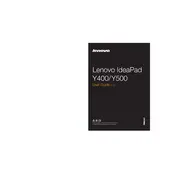
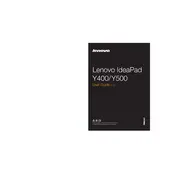
To perform a factory reset, turn off your laptop. Press the Novo button (located next to the power button) and select System Recovery from the menu. Follow the on-screen instructions to reset your laptop to factory settings.
First, ensure the laptop is charged or connected to a power source. If it still doesn't turn on, try holding the power button for 10-15 seconds to force a shutdown, then try turning it on again. Check the power adapter and battery for any issues.
To upgrade the RAM, turn off the laptop and unplug it. Remove the battery and unscrew the back panel. Locate the RAM slots, remove the existing RAM by pushing the clips outward, and insert the new RAM module at a 45-degree angle until it clicks into place.
Visit the Lenovo Support website, download the latest BIOS update for the IdeaPad Y400, and follow the provided instructions. Ensure your laptop is connected to a power source during the update to prevent any interruptions.
Ensure that the laptop's vents are not blocked and clean them if necessary. Use a cooling pad to help dissipate heat and consider reducing the number of running applications to minimize CPU load.
Run a full system virus scan, uninstall unnecessary programs, and disable startup programs via Task Manager. Consider upgrading your RAM or switching to an SSD for better performance.
Connect the external monitor to the laptop using an HDMI or VGA cable. Press the Windows key + P to open the projection menu and select the desired display mode (Duplicate, Extend, etc.).
First, ensure the Wi-Fi is enabled (Fn + F5). Check if the Wi-Fi driver is up to date; update it from Device Manager if necessary. Restart your router and laptop to reset the connection.
Turn off the laptop, unplug it, and remove the battery. Unscrew the back panel and locate the hard drive. Unscrew and disconnect the hard drive, then replace it with a new one, securing it with screws. Reassemble the laptop and reinstall the operating system.
Reduce screen brightness, disable Bluetooth and Wi-Fi when not needed, and close unused applications. Use the power saving mode and ensure your battery and power settings are optimized in the control panel.