Lenovo IdeaPad U530 Hardware Maintenance Manual
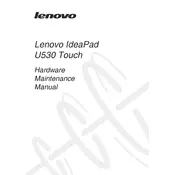
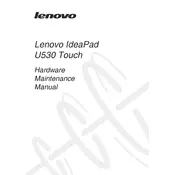
To perform a factory reset on your Lenovo IdeaPad U530, press the 'Novo' button located near the power button when the laptop is off. Select 'System Recovery' from the menu to initiate the reset process.
First, ensure the battery is charged and the power adapter is connected. Try performing a hard reset by removing the battery and pressing the power button for 15 seconds. Reinsert the battery and try powering on the laptop again.
To upgrade the RAM, power off the laptop and remove the back panel. Locate the RAM slots and carefully insert the new RAM module, ensuring it's properly seated. Replace the back panel and power on the computer.
Turn off your laptop and remove the back panel. Use compressed air to gently blow out dust from the fan and vents. Make sure to hold the fan blades in place to prevent damage. Reassemble the laptop after cleaning.
Connect the external monitor to your Lenovo IdeaPad U530 using an HDMI cable. Press 'Windows + P' to open the display options and select the desired mode, such as 'Duplicate' or 'Extend'.
Your laptop may be running slow due to unnecessary startup programs or malware. Use Task Manager to disable unnecessary startup programs and run a full antivirus scan. Consider upgrading RAM or switching to an SSD for better performance.
Visit the Lenovo support website and download the latest BIOS update for the IdeaPad U530. Run the downloaded file and follow the on-screen instructions to complete the BIOS update process.
Check if the touchpad is disabled by pressing the 'F6' key or using the 'Fn + F6' combination. If that doesn't work, update or reinstall the touchpad driver via the Device Manager.
To extend battery life, reduce screen brightness, close unnecessary applications, and disable Bluetooth and Wi-Fi when not in use. Use the 'Battery Saver' mode in Windows for optimized battery performance.
Ensure that the laptop is placed on a hard, flat surface to allow proper ventilation. Clean dust from the vents and fan. Consider using a cooling pad to help maintain optimal temperature.