Lenovo IdeaPad U510 User Guide
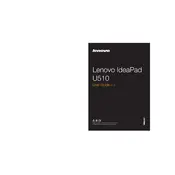
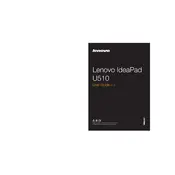
To reset your Lenovo IdeaPad U510 to factory settings, turn off your laptop and then press the Novo button. Select 'System Recovery' from the Novo Button Menu and follow the on-screen instructions to restore to factory settings.
If your IdeaPad U510 won't turn on, perform a hard reset by removing the battery and AC adapter, then press and hold the power button for 30 seconds. Reconnect the battery and AC adapter, then try turning it on again.
To improve battery life, reduce screen brightness, limit background applications, use power-saving modes, and regularly update your drivers and BIOS.
Your laptop may be slow due to background applications, insufficient RAM, or a fragmented hard drive. Try closing unnecessary applications, increasing RAM, and running a disk cleanup and defragmentation.
To connect to Wi-Fi, click on the network icon in the taskbar, select your Wi-Fi network from the list, enter the password if prompted, and click 'Connect'.
To update drivers, visit the Lenovo Support website, enter your model number, and download the latest drivers. Install them by following the on-screen instructions.
To update the BIOS, download the latest BIOS update from the Lenovo Support website. Run the downloaded file and follow the instructions carefully to complete the update process.
If the touchpad isn't working, check if it is disabled by pressing the Fn + F6 key. If that doesn't work, update the touchpad driver through Device Manager or from Lenovo's support site.
To clean the fan, turn off the laptop and remove the back panel. Use a can of compressed air to blow out dust from the fan and vents. Ensure the laptop is completely dry before reassembling.
To upgrade RAM, turn off the laptop and remove the back panel. Locate the RAM slots, remove existing RAM by unlocking the clips, and insert new RAM modules. Ensure they are securely fastened.