Lenovo IdeaPad U330 User Guide
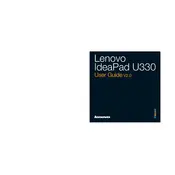
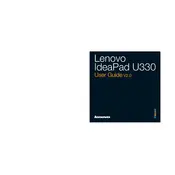
To reset your Lenovo IdeaPad U330 to factory settings, go to Settings > Update & Security > Recovery. Under 'Reset this PC', click 'Get started' and follow the on-screen instructions to complete the reset process.
First, ensure the laptop is connected to a power source. Try holding the power button for 10 seconds to perform a hard reset. If it still doesn't turn on, remove any peripherals and try again. If issues persist, consult Lenovo support.
To improve battery life, reduce screen brightness, close unnecessary applications running in the background, use battery saver mode, and avoid exposing the battery to extreme temperatures.
Download the latest BIOS update from the Lenovo support website. Run the downloaded file and follow the instructions to complete the update. Ensure your laptop is plugged in during this process to prevent power loss.
Your laptop may be slow due to software bloat or insufficient RAM. Uninstall unnecessary programs, disable startup programs, run disk cleanup, and consider upgrading the RAM if applicable.
Use an HDMI cable to connect the laptop to the external monitor. Once connected, press Windows + P to select the desired display mode (e.g., Duplicate, Extend).
Turn off the laptop and unplug it. Use a can of compressed air to blow out debris between the keys. For deeper cleaning, lightly dampen a microfiber cloth with isopropyl alcohol and gently wipe the keys.
Press the F6 key, or Fn + F6 if needed, to toggle the touchpad on/off. You can also enable it via Control Panel > Hardware and Sound > Mouse > Device Settings.
Turn off the laptop and unplug it. Remove the screws on the back panel and gently lift the panel off. Disconnect the battery connector and remove the screws holding the battery. Replace with a new battery and reassemble.
Ensure Wi-Fi is enabled, and airplane mode is off. Restart your router and laptop. Update the Wi-Fi driver through Device Manager. If issues persist, try connecting to a different network to rule out network-specific problems.