Lenovo IdeaPad U310 Touch User Guide
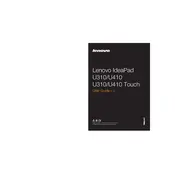
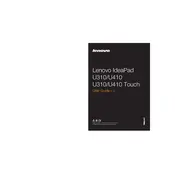
To reset your Lenovo IdeaPad U310 Touch Laptop, go to Settings > Update & Security > Recovery. Under 'Reset this PC', click 'Get started' and choose either 'Keep my files' or 'Remove everything' based on your preference. Follow the on-screen instructions to complete the reset.
First, try restarting your laptop. If the issue persists, check for driver updates in the Device Manager under 'Human Interface Devices'. If updates are available, install them and restart your laptop. If the problem continues, consider running a hardware diagnostic test.
To improve battery life, reduce screen brightness, close unused applications, disable Bluetooth and Wi-Fi when not needed, and use the 'Battery Saver' mode found in the battery settings. Also, ensure your laptop is running the latest BIOS and battery firmware updates.
Ensure the laptop is on a hard, flat surface to allow proper ventilation. Clean the vents with compressed air to remove dust. Check for software updates and run a malware scan. Consider using a cooling pad and monitoring system performance with Lenovo Vantage.
Click on the network icon in the system tray, select your Wi-Fi network, and click 'Connect'. Enter the network password if prompted. Ensure that the Wi-Fi toggle is turned on in the settings if you encounter issues.
Regularly clean your laptop to prevent dust buildup, use a surge protector, keep the system and drivers updated, and avoid exposing it to extreme temperatures. Back up your data frequently and perform regular checks for malware and system errors.
Check the volume settings and ensure the audio is not muted. Update audio drivers via Device Manager. Test with headphones to see if the issue is with the speakers. Run the Windows Troubleshooter for audio problems if needed.
Yes, the RAM can be upgraded. Ensure compatibility with the DDR3 specification up to 8GB. Power off the laptop, remove the back panel, and carefully replace the RAM module(s). Refer to the user manual for detailed instructions.
Check the power adapter and ensure it is connected properly. Perform a hard reset by holding the power button for 10-15 seconds. If the issue persists, remove the battery (if possible) and try powering it with the AC adapter alone.
Disable startup programs, uninstall unnecessary software, and regularly run disk cleanup and defragmentation. Increase virtual memory if needed and ensure your system is free from malware. Consider upgrading to an SSD for faster performance.