Lenovo IdeaPad U300e Hardware Maintenance Manual
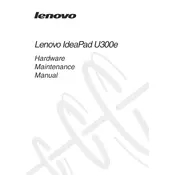
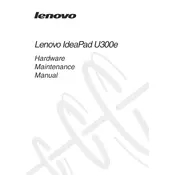
To reset your Lenovo IdeaPad U300e to factory settings, go to 'Settings' > 'Update & Security' > 'Recovery'. Under 'Reset this PC', select 'Get started' and follow the prompts to complete the reset process. Ensure you have backed up important data before proceeding.
If your Lenovo IdeaPad U300e won't turn on, try the following: ensure the battery is charged, remove and reconnect the power adapter, perform a hard reset by holding the power button for 10-15 seconds, and check for any visible hardware damage. If the issue persists, consult a professional technician.
To update drivers on your Lenovo IdeaPad U300e, open 'Device Manager', find the device category, right-click on the device you want to update, and select 'Update driver'. Choose 'Search automatically for updated driver software' and follow the instructions. Alternatively, visit Lenovo's support website for the latest drivers.
To clean your Lenovo IdeaPad U300e screen, use a microfiber cloth slightly dampened with water or a screen cleaner. For the keyboard, turn off the laptop, use compressed air to remove debris, and wipe with a damp cloth. Avoid using harsh chemicals.
Improve battery life on your Lenovo IdeaPad U300e by lowering screen brightness, closing unnecessary programs, disabling Bluetooth and Wi-Fi when not in use, and enabling battery saver mode. Regularly update your operating system and drivers to optimize performance.
If your Lenovo IdeaPad U300e is overheating, ensure it's placed on a hard, flat surface to allow proper airflow. Clean the vents with compressed air to remove dust buildup, and consider using a laptop cooling pad. Check for software updates that might improve thermal management.
To connect an external monitor to your Lenovo IdeaPad U300e, use the HDMI port to connect the monitor's cable to the laptop. Press 'Windows + P' and select the desired display option: 'Duplicate', 'Extend', or 'Second screen only'. Ensure the monitor is powered on and set to the correct input.
To replace the battery in your Lenovo IdeaPad U300e, shut down the laptop and unplug all connections. Remove the bottom cover screws and gently detach the cover. Disconnect the old battery and replace it with a new compatible one. Reassemble the laptop carefully.
For Wi-Fi issues on your Lenovo IdeaPad U300e, ensure Wi-Fi is enabled, restart your router and laptop, and update the network adapter driver. Use the Windows Network Troubleshooter found in 'Settings' > 'Network & Internet' > 'Status'. If problems persist, reset network settings.
To upgrade RAM on your Lenovo IdeaPad U300e, turn off the laptop and disconnect all cables. Remove the screws from the bottom cover and carefully remove it. Locate the RAM slot, remove the old module if necessary, and insert the new RAM. Ensure compatibility and follow anti-static precautions.