Lenovo IdeaPad U300 Hardware Maintenance Manual
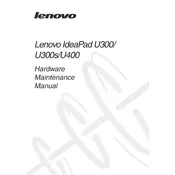
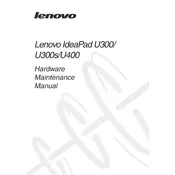
To perform a factory reset on your Lenovo IdeaPad U300, turn off your laptop. Then, press the Novo button (located near the power button) to access the Novo Menu. From there, select "System Recovery" and follow the on-screen instructions to reset your laptop to factory settings.
If your Lenovo IdeaPad U300 won't turn on, try performing a hard reset. Disconnect the power adapter and remove any external devices. Press and hold the power button for about 15 seconds. Then, reconnect the power adapter and try turning on the laptop again.
To update the BIOS on your Lenovo IdeaPad U300, visit the Lenovo Support website and download the latest BIOS update for your model. Follow the instructions provided with the download to install the update. Make sure your laptop is plugged into a power source during the update process.
Overheating can be caused by dust buildup in the vents or a malfunctioning fan. Clean the vents using compressed air and ensure the fan is working properly. You can also adjust your power settings to reduce performance demands and keep the laptop on a hard surface to allow for better airflow.
To increase battery life on your Lenovo IdeaPad U300, reduce screen brightness, close unnecessary applications, and use power-saving modes. Additionally, regularly calibrate the battery and avoid exposing it to extreme temperatures to maintain its health.
If your Lenovo IdeaPad U300 is running slow, try cleaning up unnecessary files, uninstalling unused programs, and running a virus scan. Increasing the RAM or upgrading to an SSD can also significantly improve performance.
To connect your Lenovo IdeaPad U300 to a wireless network, click on the network icon in the taskbar, select the desired network from the list, and enter the password if prompted. Ensure that the wireless adapter is enabled in the device manager.
If the keyboard stops working, try restarting your laptop. Check for any physical damage or debris under the keys. You can also update the keyboard drivers via the Device Manager or perform a system restore to a point when the keyboard was functioning properly.
To enable the touchpad on your Lenovo IdeaPad U300, press the function key combination (usually Fn + F6) for touchpad activation. Alternatively, go to the Control Panel, find 'Mouse' settings, and ensure the touchpad is enabled.
For audio issues, check the volume settings and ensure the audio output device is correct. Update audio drivers through the Device Manager. If problems persist, use Windows Troubleshooter for audio to identify and fix the problem.