Lenovo IdeaPad Slim 9 14ITL05 User Guide
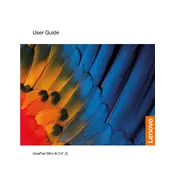
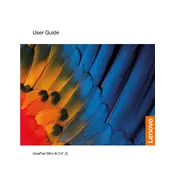
To perform a factory reset, go to 'Settings' > 'Update & Security' > 'Recovery'. Under 'Reset this PC', select 'Get started' and choose the appropriate option to reset your device.
Ensure the power adapter is connected and the power indicator light is on. Try a hard reset by pressing and holding the power button for 10-15 seconds. If the issue persists, consider contacting Lenovo support.
To enhance battery life, reduce screen brightness, close unused apps, and use power-saving modes. Additionally, regularly updating drivers and the operating system can optimize battery performance.
Use a soft, lint-free microfiber cloth slightly dampened with water or a screen-cleaning solution. Avoid using paper towels or rough fabrics that could scratch the screen.
Connect the external monitor using a compatible USB-C to HDMI or USB-C to DisplayPort adapter. Once connected, press 'Windows + P' to select the desired display mode.
Ensure the touchpad is not disabled by pressing the 'Fn' key along with the function key that has a touchpad icon. Check for touchpad driver updates in 'Device Manager'.
The RAM in the Lenovo IdeaPad Slim 9 14ITL05 is soldered to the motherboard and is not user-upgradeable. Consider consulting a professional technician for possible solutions.
Ensure your router is functioning properly and within range. Update the Wi-Fi driver via 'Device Manager' and disable any power-saving options for the network adapter.
Press the 'Fn' key along with the spacebar to toggle the keyboard backlight on or off. Adjust the brightness levels as needed.
Regularly clean the keyboard and vents using compressed air, update software and drivers, and perform periodic virus scans to maintain optimal performance.