Lenovo IdeaPad Slim 7 14ARH7 User Guide
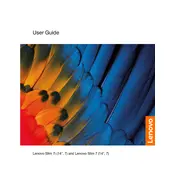
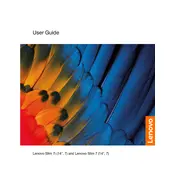
To perform a factory reset, restart your laptop and press the F11 key during boot to enter recovery mode. Follow the on-screen instructions to reset your device to factory settings. Ensure to back up your data before proceeding.
First, check the power outlet and the charger for any damage. Try using a different compatible charger if available. If the problem persists, inspect the charging port for debris and try resetting the battery by pressing the reset button with a pin.
To improve battery life, reduce screen brightness, disable unnecessary background apps, and use power-saving modes. Regularly update your system and drivers to ensure optimal power management.
Visit the Lenovo Support website and download the latest BIOS update for your model. Run the downloaded file and follow the on-screen instructions to complete the update. Ensure your laptop is plugged in during the process.
Use an HDMI cable to connect your laptop to the external monitor. Once connected, press Windows + P and select the desired display mode (Duplicate, Extend, or Second screen only).
Ensure that the laptop's vents are not blocked and clean any dust buildup. Use a cooling pad to improve airflow and avoid using the laptop on soft surfaces. Additionally, check for any background processes consuming excessive resources.
Unfortunately, the RAM on the IdeaPad Slim 7 14ARH7 is soldered to the motherboard and cannot be upgraded. Consider optimizing your current setup for better performance.
Check if the touchpad is disabled by pressing the touchpad toggle function key (usually F6 or F8). If the problem persists, update the touchpad driver through Device Manager or Lenovo Vantage.
Press the keyboard backlight toggle key (often F9 or F10) to cycle through the brightness levels. If the keyboard backlight does not turn on, check the Lenovo Vantage settings.
Create a bootable USB drive with the desired OS version. Insert the USB drive, restart the laptop, and enter the boot menu by pressing F12. Select the USB drive and follow the installation instructions. Backup your data before proceeding.