Lenovo IdeaPad Slim 1 11AST-05 User Guide
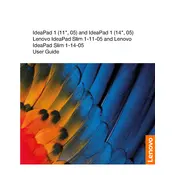
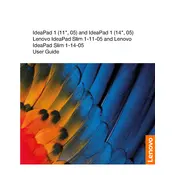
To reset your Lenovo IdeaPad Slim 1 to factory settings, go to 'Settings' > 'Update & Security' > 'Recovery'. Under 'Reset this PC', click 'Get started' and choose the option to either keep your files or remove everything.
First, ensure the power adapter is connected properly and the battery is charged. Try a hard reset by holding down the power button for 10-15 seconds. If it still doesn’t turn on, check for any hardware issues or contact Lenovo support.
To improve battery life, reduce screen brightness, close unnecessary background applications, disable Bluetooth and Wi-Fi when not in use, and use 'Battery Saver' mode under 'Settings' > 'System' > 'Battery'.
Use a microfiber cloth slightly dampened with water or a screen cleaner specifically designed for electronics. Gently wipe the screen in circular motions to avoid streaks.
Click on the Wi-Fi icon in the taskbar, select the desired network, and enter the password if required. Ensure the Wi-Fi toggle is turned on in 'Settings' > 'Network & Internet' > 'Wi-Fi'.
The RAM in the Lenovo IdeaPad Slim 1 11AST-05 is soldered to the motherboard and is not user-upgradable.
First, ensure the touchpad is enabled by pressing the F6 or Fn + F6 keys. Update the touchpad driver via 'Device Manager' or check for Windows updates. If the issue persists, perform a system reset.
Use 'Lenovo Vantage' to automatically update drivers, or go to 'Device Manager', right-click on the device, and select 'Update driver'. You can also download drivers from the Lenovo support website.
Open 'Disk Cleanup' by searching in the taskbar, select the drive you want to clean, and check the file types to delete. Click 'OK' to start the cleanup process.
Ensure the laptop is placed on a hard, flat surface to allow proper ventilation. Clean the vents with compressed air to remove dust. Consider using a cooling pad and check for any software updates that might address overheating issues.