Lenovo IdeaPad S940-14IWL Hardware Maintenance Manual
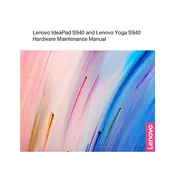
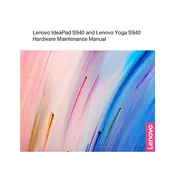
To reset your Lenovo IdeaPad S940-14IWL to factory settings, go to 'Settings' > 'Update & Security' > 'Recovery', then select 'Get started' under 'Reset this PC'. Follow the on-screen instructions to complete the process.
First, ensure the power adapter is connected properly. Try a different outlet or adapter if possible. If the laptop still doesn't turn on, perform a hard reset by holding the power button for 10-15 seconds, then try turning it on again.
Visit the Lenovo Support website, download the latest BIOS update for the IdeaPad S940-14IWL, and follow the included instructions. Make sure your laptop is connected to power during this process.
Use a microfiber cloth slightly dampened with water or a 50/50 mixture of water and isopropyl alcohol. Gently wipe the screen in a circular motion, avoiding excessive pressure.
Reduce screen brightness, close unnecessary apps, enable battery saver mode, and avoid extreme temperatures to extend battery life. Regularly calibrate the battery by fully charging and then fully discharging it once a month.
Ensure there are no malware infections by running a full system scan. Uninstall unused programs, disable startup apps, and consider upgrading the RAM or storage. Additionally, check for Windows and driver updates.
Connect the external monitor to your laptop via a compatible HDMI or USB-C cable. Then, press 'Windows + P' and select your preferred display mode: 'Duplicate', 'Extend', or 'Second screen only'.
Check if the touchpad is disabled by pressing 'Fn + F6' or the touchpad toggle key. Update the touchpad driver via 'Device Manager', and ensure that the touchpad settings are properly configured in 'Settings' > 'Devices' > 'Touchpad'.
Update the audio drivers and use the Dolby Audio app to customize sound settings. Ensure that audio enhancements are enabled in the audio settings. Also, check the physical condition of the speakers and headphone jack.
The Lenovo IdeaPad S940-14IWL typically comes with soldered RAM, making it non-upgradeable. However, you can upgrade the storage by replacing the existing SSD with a higher-capacity one. Consult the user manual or a professional for assistance.