Lenovo IdeaPad S740-14IIL Hardware Maintenance Manual
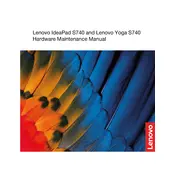
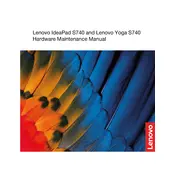
To extend battery life, reduce screen brightness, disable unnecessary background applications, and use battery saver mode. Ensure the latest power management drivers are installed and adjust power settings in Lenovo Vantage.
First, ensure the charger is functioning by plugging it into a working outlet. Perform a hard reset by pressing and holding the power button for 10-15 seconds. If the issue persists, check for any hardware issues or contact Lenovo support.
Connect the external monitor using an HDMI or USB-C to HDMI adapter. Once connected, press Windows + P and select the desired display mode: Duplicate, Extend, or Second screen only.
Go to Settings > Update & Security > Recovery. Under "Reset this PC", click "Get started" and follow the prompts to reset your laptop to its factory settings. Backup important files before proceeding.
Turn off the laptop and unplug it. Use compressed air to remove debris between keys. Gently wipe the keys with a microfiber cloth slightly dampened with isopropyl alcohol. Avoid getting moisture inside the keyboard.
Use Lenovo Vantage to check for and install the latest drivers. Alternatively, visit Lenovo's support website, enter your laptop model, and download the necessary drivers manually.
Ensure the touchpad is enabled by pressing F6 or FN + F6. Update the touchpad driver through Device Manager. If the issue continues, reset the touchpad settings via Windows Settings > Devices > Touchpad.
Increase performance by upgrading RAM, cleaning up disk space, disabling startup programs, and keeping the system and drivers updated. Regularly run a virus scan to keep the system clean.
Ensure the laptop is on a hard, flat surface. Clean the vents with compressed air. Use a cooling pad to improve airflow. Check for any resource-heavy applications running in the background.
Restart the laptop and press F2 (or FN + F2) during bootup to enter BIOS. If these keys don't work, try using the Novo button located on the side of the laptop to access BIOS settings.