Lenovo IdeaPad S540–13API User Guide
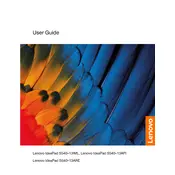
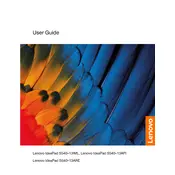
To perform a factory reset, turn off your laptop and press the Novo button (a small button next to the power button). Select "System Recovery" from the Novo menu and follow the on-screen instructions to restore your laptop to factory settings.
If the touchpad is unresponsive, first ensure that it is not disabled by pressing the F6 key or the function key with the touchpad icon. If it still doesn't work, update or reinstall the touchpad drivers from the Lenovo support website.
To optimize battery life, adjust power settings to 'Battery Saver' mode, reduce screen brightness, and close unnecessary applications running in the background. Regularly updating the BIOS and drivers can also help improve battery performance.
Overheating can be caused by dust buildup or intensive processes. Clean the vents and fans with compressed air. Ensure the laptop is placed on a hard surface for optimal airflow. Use power management settings to reduce CPU usage when not needed.
Check if the power adapter is connected properly and that the outlet is working. Try a different power outlet or adapter. If the battery is removable, take it out and press the power button for 30 seconds, then reinsert the battery and try again.
Connect your laptop to an external display using an HDMI cable. Press Windows + P to open the 'Project' menu and select the desired display option, such as 'Duplicate' or 'Extend'. Adjust display settings in the Windows 'Display Settings' menu if needed.
Visit the Lenovo support website and search for your laptop model. Download the latest drivers and follow the installation instructions. Alternatively, use Lenovo Vantage software to automatically detect and install driver updates.
Use a microfiber cloth slightly dampened with water or a cleaning solution specifically for electronics. Gently wipe the screen and keyboard. Avoid excessive moisture and do not spray liquids directly onto the laptop.
To enable the backlit keyboard, press the F10 key or the corresponding function key with the keyboard icon. This toggles the backlight on and off. If it doesn't work, check in Lenovo Vantage if additional settings are available.
Ensure Wi-Fi is enabled by checking the network icon in the system tray. Restart your router and laptop. Update the wireless adapter driver through Device Manager or Lenovo Vantage. Disable any VPN or proxy settings if they are causing interference.