Lenovo IdeaPad S400 Hardware Maintenance Manual
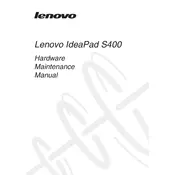
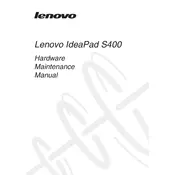
To perform a factory reset, first back up your data. Then, restart your laptop and press the Novo button (small button next to the power button) to enter the Novo Menu. Select "System Recovery" and follow the on-screen instructions to complete the reset.
Ensure the battery is charged by connecting the power adapter. If it still won't turn on, perform a hard reset by removing the battery and power adapter, then press and hold the power button for 30 seconds. Reconnect everything and try again.
To improve battery life, reduce screen brightness, close unnecessary applications, use battery saver mode, and keep the system updated. Also, consider disabling Bluetooth and Wi-Fi when not in use.
Use a soft, lint-free microfiber cloth slightly dampened with water or a 50/50 mixture of water and isopropyl alcohol. Gently wipe the screen in a circular motion. Avoid using paper towels, rough fabrics, or strong solvents.
To upgrade the RAM, turn off the laptop and disconnect all power sources. Remove the back cover screws and carefully detach the cover. Locate the RAM slot, remove the existing module if necessary, and insert the new RAM module. Reassemble the cover and start the laptop.
Your laptop may be slow due to insufficient RAM or storage space, too many background applications, or malware. Try freeing up disk space, uninstalling unused programs, upgrading RAM, and performing a malware scan.
Connect the external monitor to your laptop using an HDMI or VGA cable. Once connected, press Windows + P to open the display options and choose between "Duplicate," "Extend," or "Second screen only" based on your preference.
Visit the Lenovo support website and download the latest BIOS update for the IdeaPad S400. Follow the provided instructions carefully. Ensure your laptop is plugged in, as a power failure during update can cause damage.
First, restart your router and laptop. Ensure Wi-Fi is enabled on your laptop and that you're within range of the router. Update the wireless network driver from Device Manager, and check if the issue persists.
Go to Control Panel > Hardware and Sound > Mouse. Under the "Device Settings" or "Touchpad" tab, you can disable the touchpad. Alternatively, you can use the function key combination (often Fn + F6) to disable it.