Lenovo IdeaPad S310 User Guide
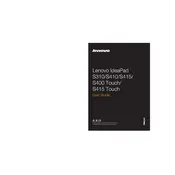
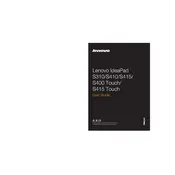
To connect to a Wi-Fi network, click on the network icon in the taskbar, select the desired Wi-Fi network, and enter the password if prompted.
First, ensure the battery is charged. Try holding the power button for 10-15 seconds. If that doesn't work, remove any connected peripherals and try again.
Go to Settings > Update & Security > Recovery, and select 'Get started' under Reset this PC. Choose to keep or remove files and follow the prompts.
Visit the Lenovo support website, enter your model number, download the latest drivers, and install them. Alternatively, use Device Manager to update drivers.
Reduce screen brightness, close unnecessary applications, disable Bluetooth and Wi-Fi when not in use, and use the 'Battery Saver' mode.
Check if the touchpad is enabled in the 'Mouse & Touchpad' settings. Update the touchpad driver via Device Manager or Lenovo's support site.
Connect the monitor to the laptop using a VGA or HDMI cable. Use the 'Display Settings' to configure the display arrangement.
Check for malware using a reliable antivirus. Uninstall unnecessary programs, and consider upgrading the RAM or switching to an SSD for better performance.
Press 'PrtSc' to capture the full screen or 'Alt + PrtSc' for the active window. Use 'Snipping Tool' or 'Snip & Sketch' for more options.
Restart the laptop. If the issue persists, check for keyboard driver updates in Device Manager. Try an external keyboard to test functionality.