Lenovo IdeaPad S205s Hardware Maintenance Manual
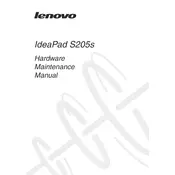
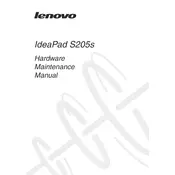
To perform a factory reset, first backup your data. Then, restart the laptop and press the 'OneKey Recovery' button. Select 'Restore from initial backup' and follow the on-screen instructions.
Check if the power adapter is connected properly and the battery is charged. Try a power reset by removing the battery and holding the power button for 20 seconds. Reconnect the battery and power on.
Reduce screen brightness, disable unused devices and ports, use power-saving modes, and ensure your laptop’s power management settings are optimized for battery efficiency.
Turn off the laptop, unplug the power, and remove the battery. Open the RAM compartment cover, replace the existing RAM with a compatible module, reassemble, and turn on the laptop.
Click on the Wi-Fi icon in the taskbar, select your network from the list, enter the network password, and click 'Connect'. Ensure your Wi-Fi is turned on.
Ensure the vents are not blocked and clean the fan and heatsink with compressed air. Use the laptop on a hard surface and consider a cooling pad for additional airflow.
Check for malware and viruses, uninstall unnecessary programs, disable startup programs, and upgrade RAM or switch to an SSD for better performance.
Check the volume settings, ensure speakers are not muted, update audio drivers, and run the Windows Troubleshooter for audio problems.
Turn off the laptop, remove the battery, unscrew the hard drive compartment, slide out the existing drive, replace it with a new compatible drive, and reassemble the laptop.
Visit Lenovo's support website, download the latest BIOS update for your model, follow the provided instructions to create a bootable USB, and run the update utility.