Lenovo IdeaPad S205 Hardware Maintenance Manual
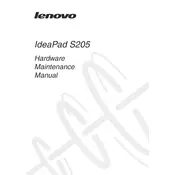
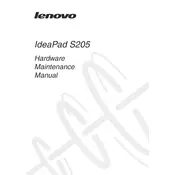
To reset your Lenovo IdeaPad S205 to factory settings, restart your laptop and press the F8 key repeatedly. Select 'Repair Your Computer' and follow the on-screen instructions to restore the system. Ensure to back up your data before proceeding.
If your laptop won't turn on, first check the power adapter and battery connections. Try removing the battery and holding down the power button for 30 seconds, then reconnect and attempt to power on the laptop. If the issue persists, consider contacting Lenovo support.
To update the BIOS, visit the Lenovo support website, download the latest BIOS update for your model, and follow the instructions included with the download. Ensure your laptop is plugged in during the update process to avoid any interruptions.
Your laptop may be running slow due to insufficient RAM, a full hard drive, or too many startup programs. Consider upgrading the RAM, clearing disk space, and disabling unnecessary startup programs to improve performance.
To connect to Wi-Fi, click on the network icon in the system tray, select your desired network, and enter the password if prompted. Ensure the wireless switch on the laptop is turned on.
First, check if the touchpad is enabled by pressing the function key combination (usually Fn + F6). If it's still not working, update the touchpad drivers via the Lenovo support website.
To clean the fan, power off the laptop, remove the battery, and unscrew the back panel. Use compressed air to blow out dust from the fan area. Be gentle to avoid damaging any components.
Yes, you can upgrade the RAM. Power off the laptop and remove the battery. Unscrew the back panel to access the RAM slots. Replace the existing module with a compatible one, ensuring it's properly seated before reassembling the laptop.
Ensure that the vents are not blocked and clean the fan as described in the cleaning procedure. Consider using a cooling pad and avoid placing the laptop on soft surfaces. Check for any demanding software running in the background that could be causing the overheating.
If the recovery partition is intact, restart the laptop and press the F11 key during boot. Follow the on-screen instructions to restore the system. If the partition is missing, you may need to contact Lenovo for recovery media.