Lenovo IdeaPad S200 User Guide
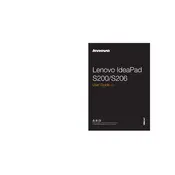
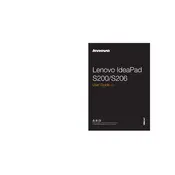
To perform a factory reset, first backup your data. Then, restart your laptop and press the F11 key repeatedly until the recovery mode appears. Follow the on-screen instructions to reset your device to factory settings.
Ensure that your charger is properly connected and try a different power outlet. Check for any visible damage to the charging cable or port. If the problem persists, it might be a battery or hardware issue that requires professional service.
Try closing unnecessary programs and restarting your laptop. Consider running a disk cleanup and defragmentation. You may also want to upgrade the RAM or switch to an SSD for better performance.
Visit the Lenovo Support website, enter your device model, and download the latest drivers. You can also use the Lenovo Vantage app to automatically update your drivers.
Turn off the laptop and disconnect it from any power source. Use compressed air to blow out dust and debris. For deeper cleaning, gently wipe the keys with a soft cloth slightly dampened with isopropyl alcohol.
Click on the Wi-Fi icon in the taskbar, select the desired network from the list, and enter the password if prompted. Ensure that the airplane mode is turned off.
Check if the touchpad is disabled by pressing the function key (often F6 or F8) that enables/disables it. Update or reinstall the touchpad driver via Device Manager.
Reduce screen brightness, close unnecessary applications, and use battery saver mode. Avoid extreme temperatures and keep the laptop on a hard surface to prevent overheating.
Check the power connection and try holding the power button for 10 seconds. If the battery is removable, take it out and reinsert it. If the issue persists, consult a technician.
Update the audio drivers, adjust the sound settings via the control panel, and use high-quality headphones or external speakers for better sound output.