Lenovo IdeaPad S145-14API Hardware Maintenance Manual
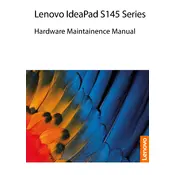
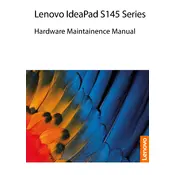
To perform a factory reset, go to Settings > Update & Security > Recovery. Under 'Reset this PC', click 'Get started', then select either 'Keep my files' or 'Remove everything'. Follow the on-screen instructions to complete the reset.
Your laptop may be running slow due to background applications, insufficient RAM, or malware. Try closing unnecessary programs, increasing your RAM, or running a virus scan to improve performance.
To extend battery life, reduce screen brightness, close unused applications, enable battery saver mode, and avoid extreme temperatures. Also, consider battery calibration if needed.
First, check if the power cable and adapter are functional. Try a hard reset by pressing the power button for 10-15 seconds. If the issue persists, it may require professional repair.
Visit the Lenovo Support website, enter your laptop model, and download the necessary drivers. Alternatively, use the Device Manager in Windows to update drivers automatically.
Yes, the Lenovo IdeaPad S145-14API allows RAM upgrades. Ensure compatibility by checking the specifications and follow the user manual for installation instructions.
Regular maintenance includes dusting the keyboard, cleaning the screen, updating software, and checking for malware. Consider a professional cleaning every year.
Ensure Bluetooth is enabled on your laptop. Go to Settings > Devices > Bluetooth & other devices, then click 'Add Bluetooth or other device' to pair with a new device.
Check if the WiFi is enabled in Settings. Restart your router and laptop. Update the network adapter driver through Device Manager. If problems persist, troubleshoot using Windows Network Troubleshooter.
You can take a screenshot by pressing 'PrtSc' to capture the entire screen. Use 'Alt + PrtSc' to capture the active window. Use 'Windows + Shift + S' for a snipping tool.