Lenovo IdeaPad S110 User Guide
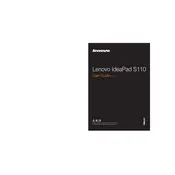
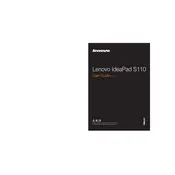
To reset your Lenovo IdeaPad S110 to factory settings, press the 'Novo' button (a small button next to the power button) to access the recovery menu. Follow the on-screen instructions to perform a system recovery.
First, ensure the laptop is charged. If it still won't turn on, perform a hard reset by removing the battery (if removable) and the power adapter, then press and hold the power button for 15 seconds. Reconnect the power and try turning it on again.
To improve battery life, reduce screen brightness, disable unnecessary startup programs, and use battery saver mode. Also, ensure your system is updated and consider replacing the battery if it is old.
Click on the network icon in the taskbar, select your Wi-Fi network from the list, and enter the password if prompted. Ensure that Wi-Fi is enabled on your device.
To upgrade RAM, first power off the laptop and disconnect all devices. Open the back panel using a screwdriver, locate the RAM slot, and insert the new RAM stick. Ensure it is securely fitted and reassemble the laptop.
Check if the audio is muted or if the volume is too low. Update audio drivers via Device Manager. Try using headphones to see if the issue persists, and check sound settings to ensure the correct playback device is selected.
First, ensure the touchpad is enabled by pressing the relevant function key (often F6 or F8). Check for driver updates in Device Manager. If the problem persists, reset the touchpad settings via the Control Panel.
Open 'File Explorer', right-click on the drive you wish to clean, select 'Properties', then click 'Disk Cleanup'. Follow the prompts to select the files you want to delete and confirm the cleanup process.
Visit the Lenovo support website to download the latest BIOS update. Run the downloaded file and follow the instructions carefully. Ensure your laptop is connected to power during the update process to avoid interruptions.
Keep your laptop clean and dust-free, avoid blocking ventilation, use a cooling pad if necessary, update software regularly, and run antivirus scans to keep your system healthy.