Lenovo IdeaPad S10 Hardware Maintenance Manual
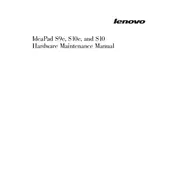
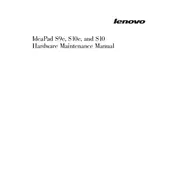
To perform a factory reset on your Lenovo IdeaPad S10, restart the laptop and press the "F11" key when the Lenovo logo appears. Follow the on-screen instructions to restore the system to factory settings. Make sure to back up your data before proceeding.
First, check the power adapter and ensure it is connected properly. Try removing the battery and pressing the power button for 10 seconds to reset the power cycle. Reinsert the battery and try to power on the laptop again. If the issue persists, seek professional assistance.
To upgrade the RAM, first power off the laptop and remove the battery. Unscrew the back panel to access the RAM slot. Insert the new RAM module into the slot at a 45-degree angle and press down until it clicks into place. Replace the back panel and battery, then power on the laptop.
To improve performance, consider performing disk cleanup and defragmentation. Remove unnecessary software and disable startup programs. Upgrading the RAM and switching to an SSD can also significantly enhance performance.
Click on the network icon in the system tray and select the desired Wi-Fi network. Enter the network password when prompted and click "Connect." Ensure the wireless switch on the laptop is turned on if you encounter connectivity issues.
Screen flickering can be due to outdated graphics drivers. Update the drivers from the Lenovo support website. If the problem persists, check the display cable connections inside the laptop. Consider consulting a professional if you're not comfortable with hardware adjustments.
To extend battery life, reduce screen brightness and close unnecessary applications. Use the "Power Saver" mode and disable Wi-Fi and Bluetooth when not in use. Regularly calibrate the battery by letting it discharge completely and then fully charging it.
Restart the laptop to see if the issue resolves itself. Check for any debris under the keys and clean if necessary. If the problem persists, update the keyboard driver via the Device Manager or consider using an external keyboard.
To enable Bluetooth, press "Fn" + "F5" to open the wireless settings menu. Ensure that Bluetooth is turned on. You can also access Bluetooth settings through the Control Panel under "Devices and Printers." Ensure drivers are up-to-date for optimal performance.
To reinstall Windows, insert a bootable USB drive with the Windows installation files. Restart the laptop and press "F12" to access the boot menu. Select the USB drive and follow the on-screen instructions to complete the installation. Ensure you have a backup of all important data.