Lenovo IdeaPad P400 Touch Hardware Maintenance Manual
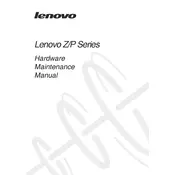
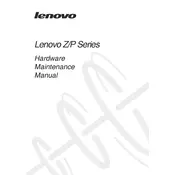
First, ensure the laptop is charged by connecting it to the power adapter. Check if the power indicator light is on. If not, try using a different power outlet or adapter. If the issue persists, perform a hard reset by removing the battery (if possible) and holding the power button for 15 seconds. Reconnect the battery and try turning it on again.
To enable or disable the touch screen, go to Device Manager, find "Human Interface Devices," and locate the touch screen driver. Right-click on it and select "Disable" or "Enable" as needed.
Check if the touchpad is enabled by pressing the F6 key (or the key with a touchpad icon) on your keyboard. You can also go to Settings > Devices > Touchpad and ensure it is turned on. If the problem persists, update or reinstall the touchpad driver through Device Manager.
To restore factory settings, restart your laptop and press the F11 key repeatedly until Lenovo Recovery System appears. Follow the on-screen instructions to reset your device, ensuring you back up any important data beforehand.
Use a microfiber cloth slightly dampened with water or a screen-cleaning solution. Gently wipe the screen in a circular motion. Avoid using paper towels, rough cloths, or chemical cleaners as they can damage the screen.
Visit the Lenovo Support website, enter your laptop's model, and download the latest BIOS update available. Follow the included instructions carefully to update the BIOS, ensuring your laptop is connected to a power source throughout the process.
Reduce screen brightness, close unnecessary applications, and disable Bluetooth and Wi-Fi when not in use. Access Power Options in the Control Panel to select a power-saving mode. Regularly calibrate your battery for optimal performance.
Ensure that the laptop is placed on a hard, flat surface to allow proper ventilation. Clean the air vents using compressed air to remove dust buildup. You may also adjust the power settings to reduce performance, which can lower heat output.
Click on the network icon in the taskbar, select your wireless network, and click "Connect." Enter the network password if prompted. Ensure that Wi-Fi is enabled on your laptop by checking the wireless switch or key combination (such as Fn + F5).
Regularly update the operating system and drivers, use a surge protector, clean the device periodically, and handle it with care. Avoid exposing it to extreme temperatures and keep the battery between 20% and 80% charge for optimal longevity.