Lenovo IdeaPad N580 Hardware Maintenance Manual
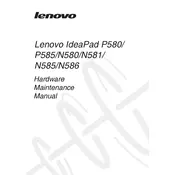
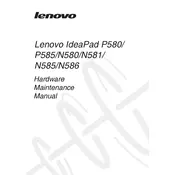
To perform a factory reset, restart your laptop and press the 'OneKey Recovery' button near the power port. Follow the on-screen instructions to restore the system to its factory state.
First, ensure that your laptop is charged. Try performing a power reset by holding the power button for 10 seconds. If the issue persists, check the power adapter and battery connection.
To upgrade the RAM, turn off the laptop and remove the battery. Unscrew the back panel and locate the RAM slots. Insert compatible RAM modules and reassemble the laptop.
Turn off the laptop and disconnect any power source. Use a can of compressed air to blow away debris and a microfiber cloth slightly dampened with water to wipe the keys.
Ensure Wi-Fi is enabled and check the network settings. Restart the router and the laptop. If issues persist, update the wireless network drivers via Device Manager.
Shut down the laptop and unplug it. Turn it over and slide the battery release latch to remove the old battery. Insert the new battery until it clicks into place.
Ensure the touchpad is not disabled by checking the settings. Update or reinstall the touchpad drivers from the Lenovo support website if necessary.
Connect the external monitor via the VGA or HDMI port. Use the 'Display Settings' to detect and configure the external monitor.
Ensure the vents are not blocked and clean any dust accumulation. Use a cooling pad and consider reapplying thermal paste if overheating persists.
Visit the Lenovo support website and download the latest BIOS update file. Run the update utility and follow the instructions to complete the BIOS update process.